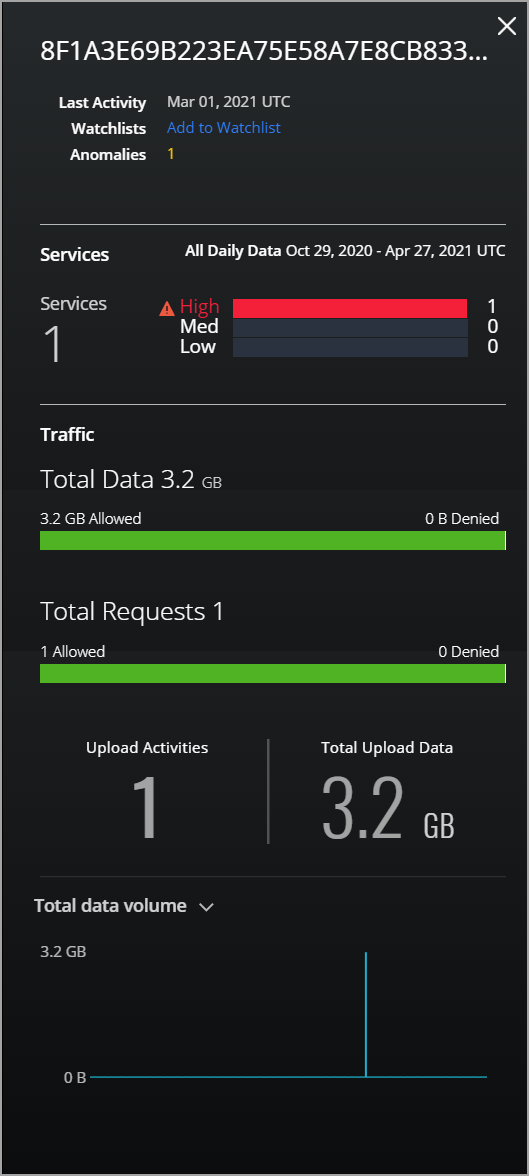Search for a User in the Omnibar
You can search for tokenized and detokenized users and IP addresses from Omnibar to get the relevant user details.
If tokenization is enabled for your tenant, Skyhigh Cloud Connector tokenizes user names and source IP addresses before it uploads them to Skyhigh CASB. Then they are stored in the tokenized form in the Skyhigh CASB database. The tokenized tenant can view the tokenized values on Skyhigh CASB and search for the tokenized user names and source IP addresses from Omnibar.
If a user has detokenization permissions and CC is connected to the Skyhigh CASB then the user can view plain text values on the Skyhigh CASB and search for plain text user names and source IP addresses from Omnibar on the Users Overview page or the Services.
KNOWN ISSUE: When the users search for user names in plain text with the uppercase (for example, GUEST) from Omnibar, Skyhigh Cloud Connector displays errors and does not provide any results. This issue will be fixed in an upcoming release.
Special Characters
Shadow IT Usernames
The following special characters are not supported in Shadow usernames.
(\n \t \s \x \a // / \ , . : @ :: - # ! % & * ( ) } { [ ] " ' ? )
For this reason, usernames containing these special characters are eliminated and you will see the usernames without these special characters.
Usernames Processed by Skyhigh Cloud Connector
If the usernames in logs processed by Cloud Connector have the following special characters:
~!#$%^&*()=|{}:;<>?"
You can't search these users from Skyhigh CASB, as no users are fetched. The Users page still displays the data, where detokenization calls go to Cloud Connector to fetch the plain text value of the data.
Search for Tokenized or Detokenized Usernames
To search for tokenized/detokenized usernames and IP addresses:
- In the Omnibar, enter the user name (tokenized value or plain text) you want to search for, and from the autocomplete suggestion, select User Search. You can also select Keyword Search.
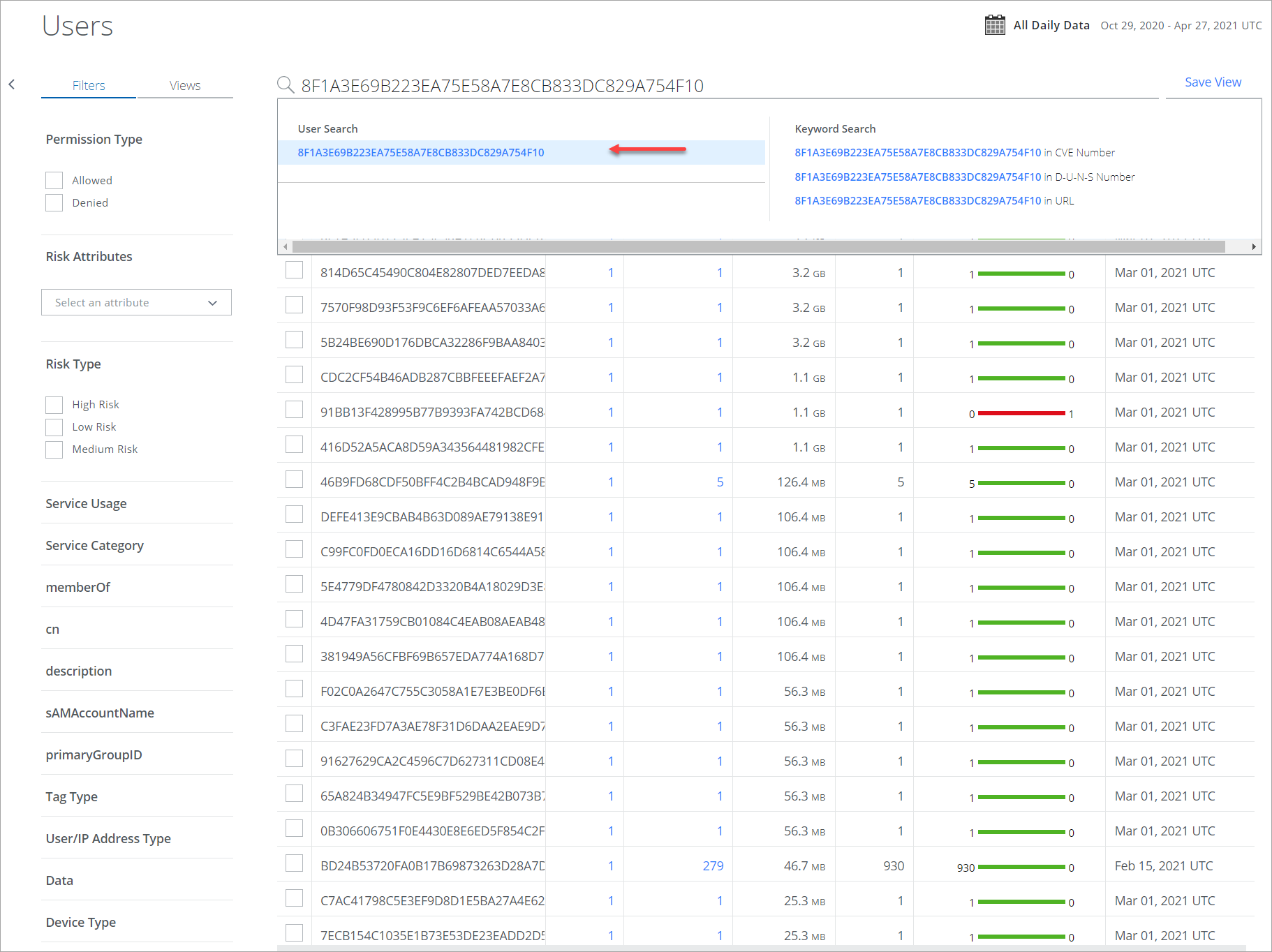
- Once the user name is added to the Omnibar, the user details are fetched in the Users table.
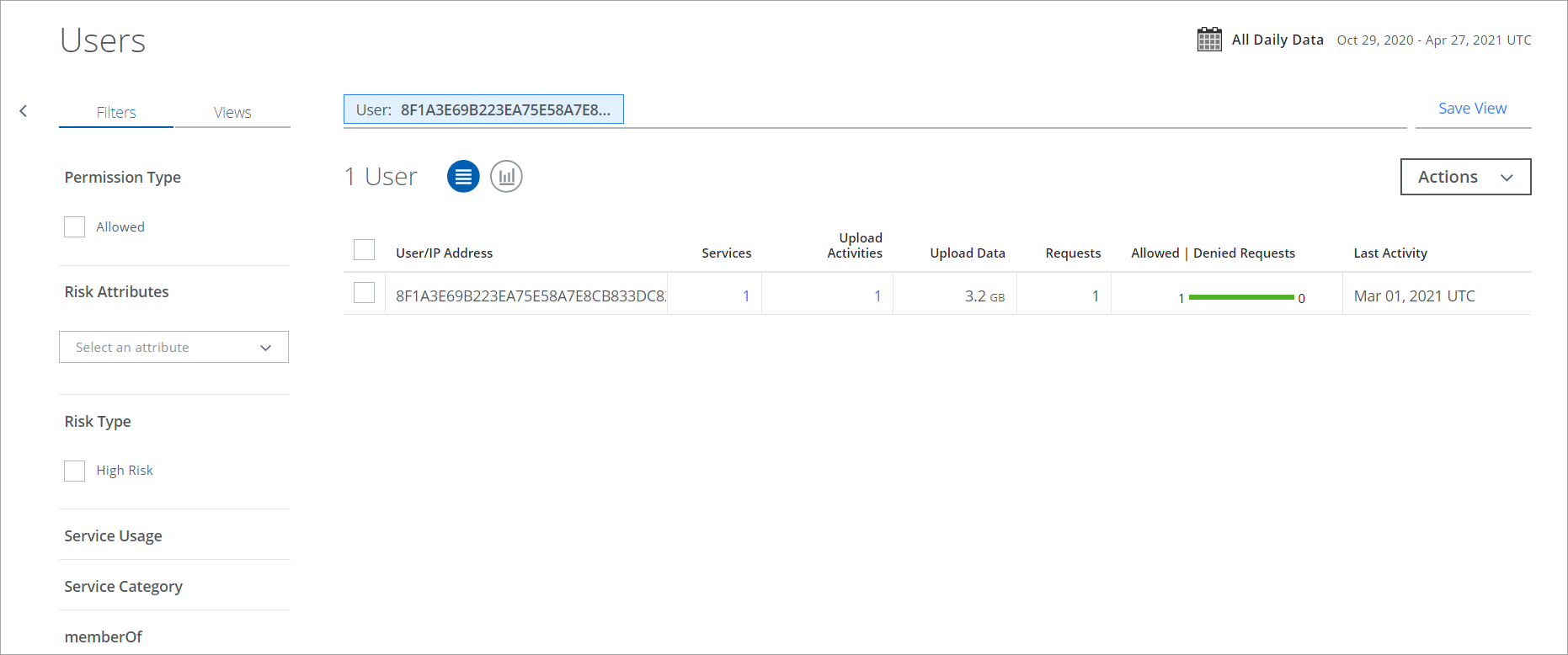
- Click the user details in the table to view the Cloud Card for that User.