Create an Application to group Resources in order to track them by service, account, or tags.
IMPORTANT: Your application can include a maximum of 2,000 Resources. While creating your Application, use more filters and attributes to reduce the number of Resources included.
To create a Resource Application:
- Go to Analytics > Resources > Applications.
- Click Actions > Create Application.
- Name. Enter a unique name for your Application and an optional description.
- Click Add Rule to add the scope for your Application, including accounts, tags, and region.
- If Service is. Select the Service your Application applies to. (You can create an Application to track resources across a single CSP.)
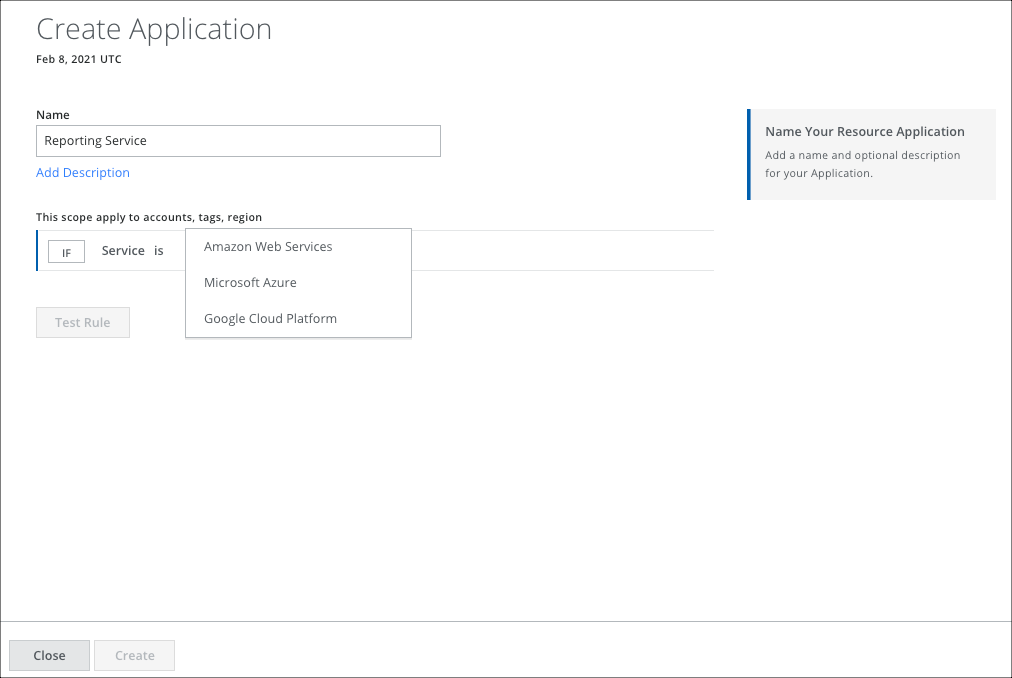
- Click AND. Select the Account your Application applies to. Select from the list and click Done.
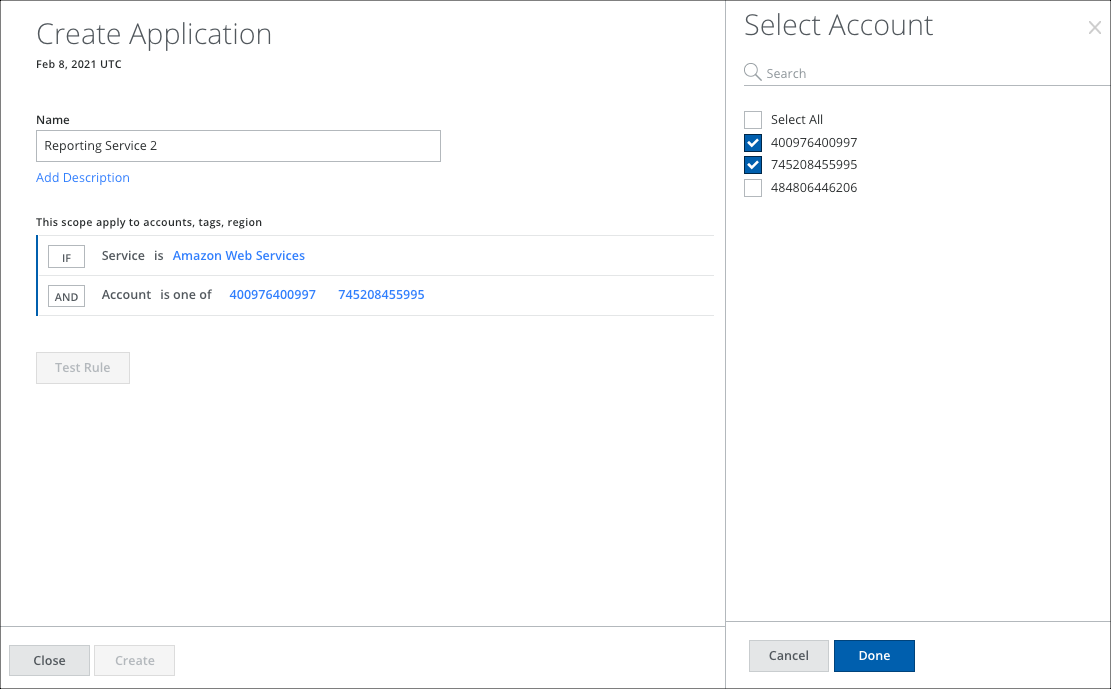
- Click AND. You can select the Tags or Regions your Application belongs to. This example uses tags. Enter the key and value, which are free-form text fields. (You can create multiple tag key-value rules using AND and OR, depending on your requirements.)
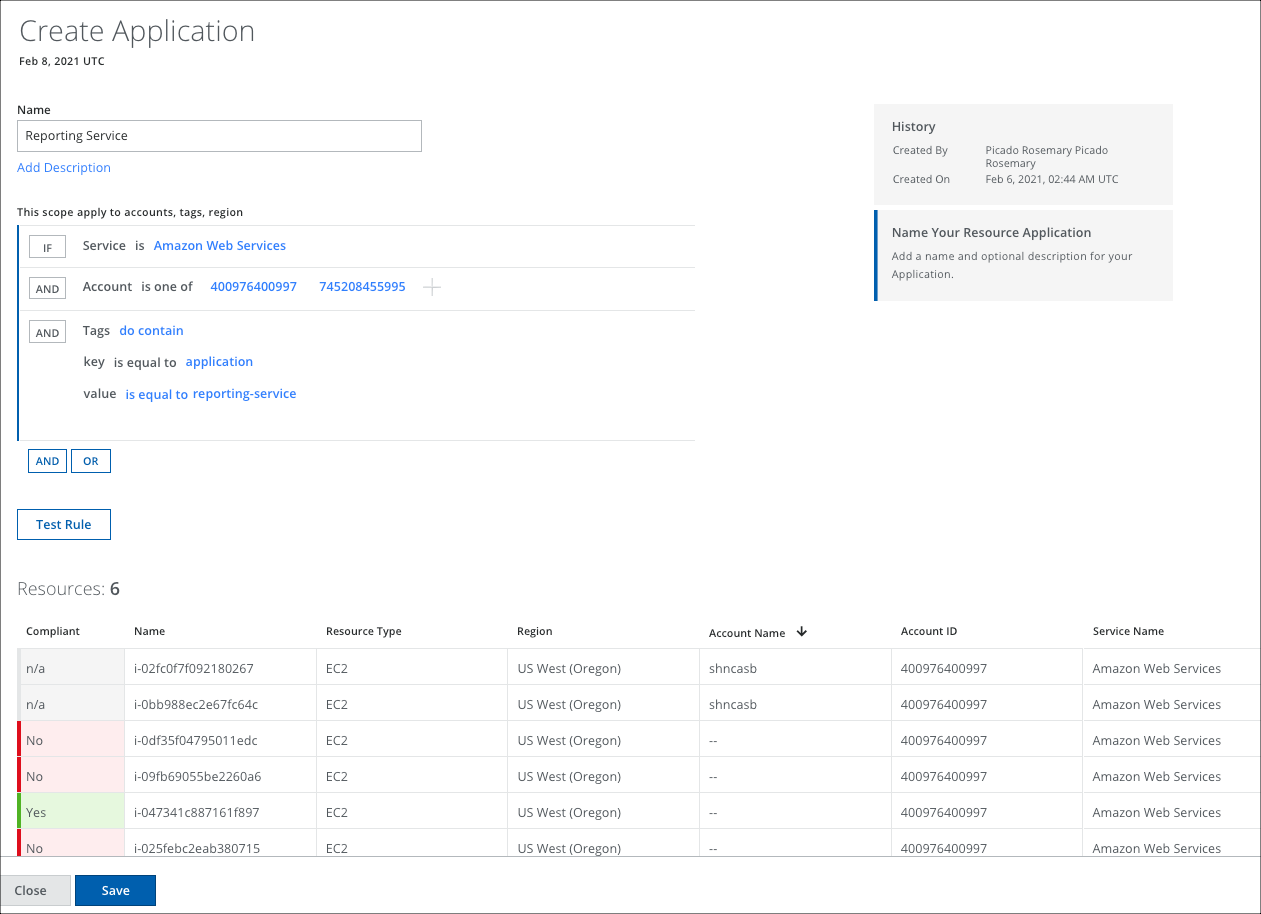
- Click Test Rule. The discovered Resources that apply to your Application rule set are displayed.
- Click Save.
Your new application is displayed on the Applications page. You can edit or delete it from there.