Install the Skyhigh Record Plugin
Add the Skyhigh Security Record plugin extension to the Chrome web browser. When you begin to record actions, it logs everything you do to map them.
IMPORTANT: The plugin can only be used with Google Chrome. It's not supported on any other browser.
To install the Skyhigh Security Record Plugin:
- Go to Custom Apps > My Apps.
- To the right of the Custom App for which you're mapping activities, click Actions > Map Activities.
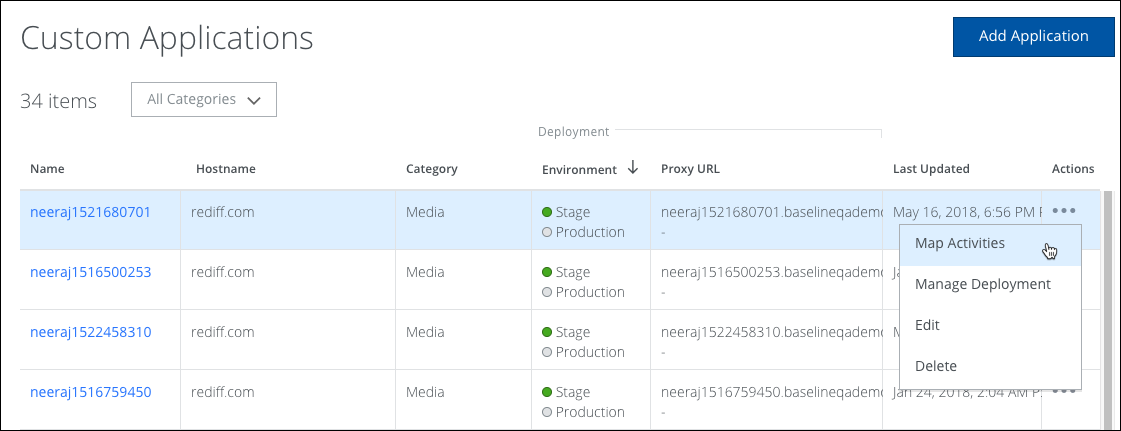
- Click Download Plugin. The plugin zip file immediately downloads.
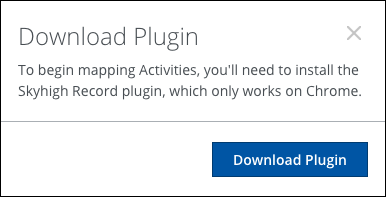
- Unzip the plugin. (Find the downloaded zip file in your Downloads folder.)
- Open a new window or tab in Chrome.
- Choose Window > Extensions (Mac OS) or Settings > Extensions (Windows) or click chrome://extensions.
- Select Developer Mode if it's not already checked (located at the top right corner of the extension screen).
- Click Load unpacked extension.
- Select the folder where the unzipped files are located, then click Select. This installs the plugin. Look for the Skyhigh Security HTTP Traffic Logger extension.

