Edit an Email Template
You can edit the subject and body of an existing pre-configured Email Template.
- Go to Policy > Policy Settings > Email Templates.
- Click the name of the template you want to edit from the Name column.
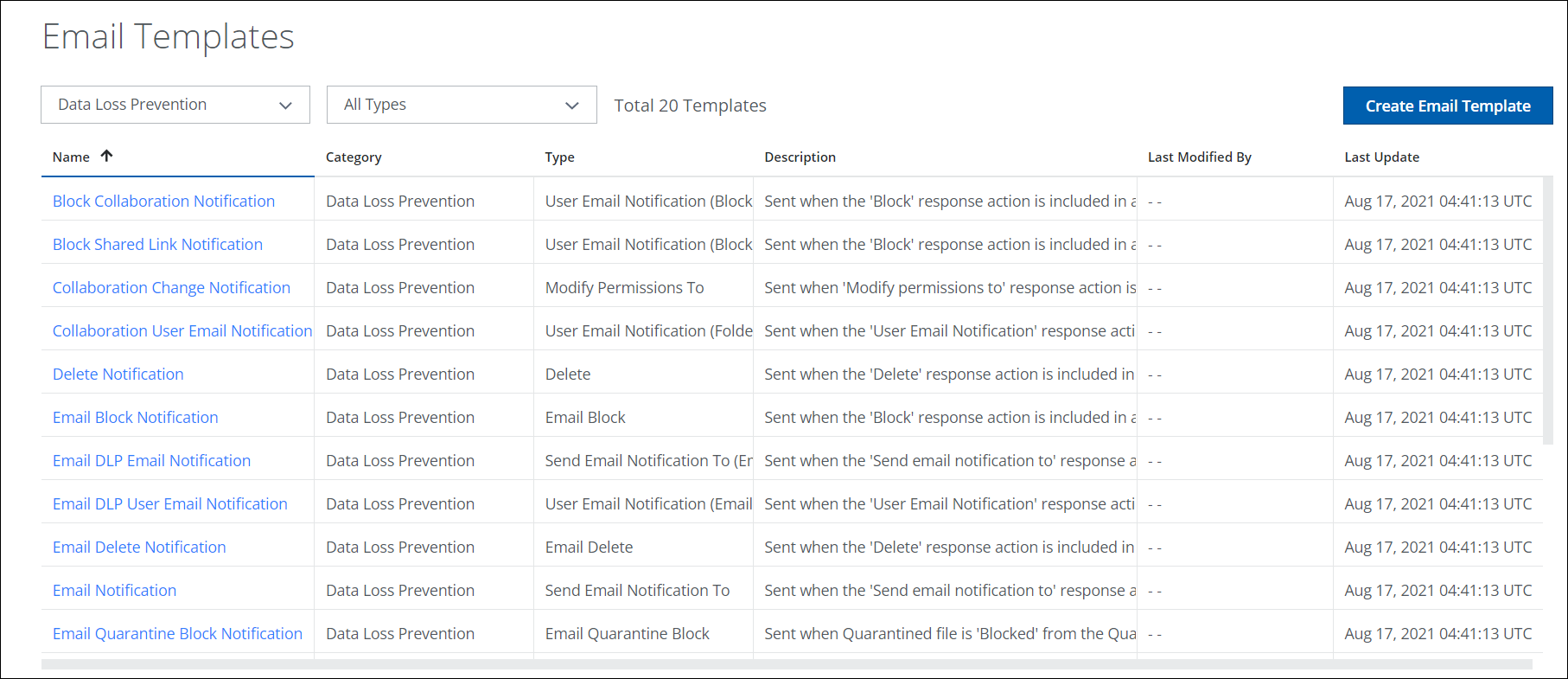
- On the Edit Email Templates page, configure these:
- Template Name, Description, Category, and Type. These fields are non-editable.
- To. Click Add Additional Recipient to select from a list of Custom Attributes and click Save.
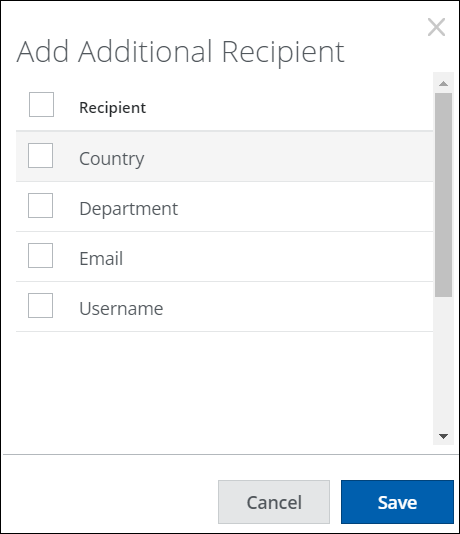
- Email Subject. Enter the text you want to appear in the subject line of your email notification.
- Email Body. Enter the text of the body of the email notification, and use the formatting tools to style the text as required. You may also add links and images to your email body. The image file size is limited to 2 MB.
- Variables. To add variables to the email body or email subject, select available items from the Insert Variable list. Variables must be separated by a line break, space, or by punctuation, such as a comma.
- Custom Attributes. To add Custom Attributes to the email body or email subject, select available items from the Custom Attributes list.
NOTE: The Custom Attributes that can be added depending on the AD attributes being exported to Skyhigh CASB or as defined in the Cloud Connector.
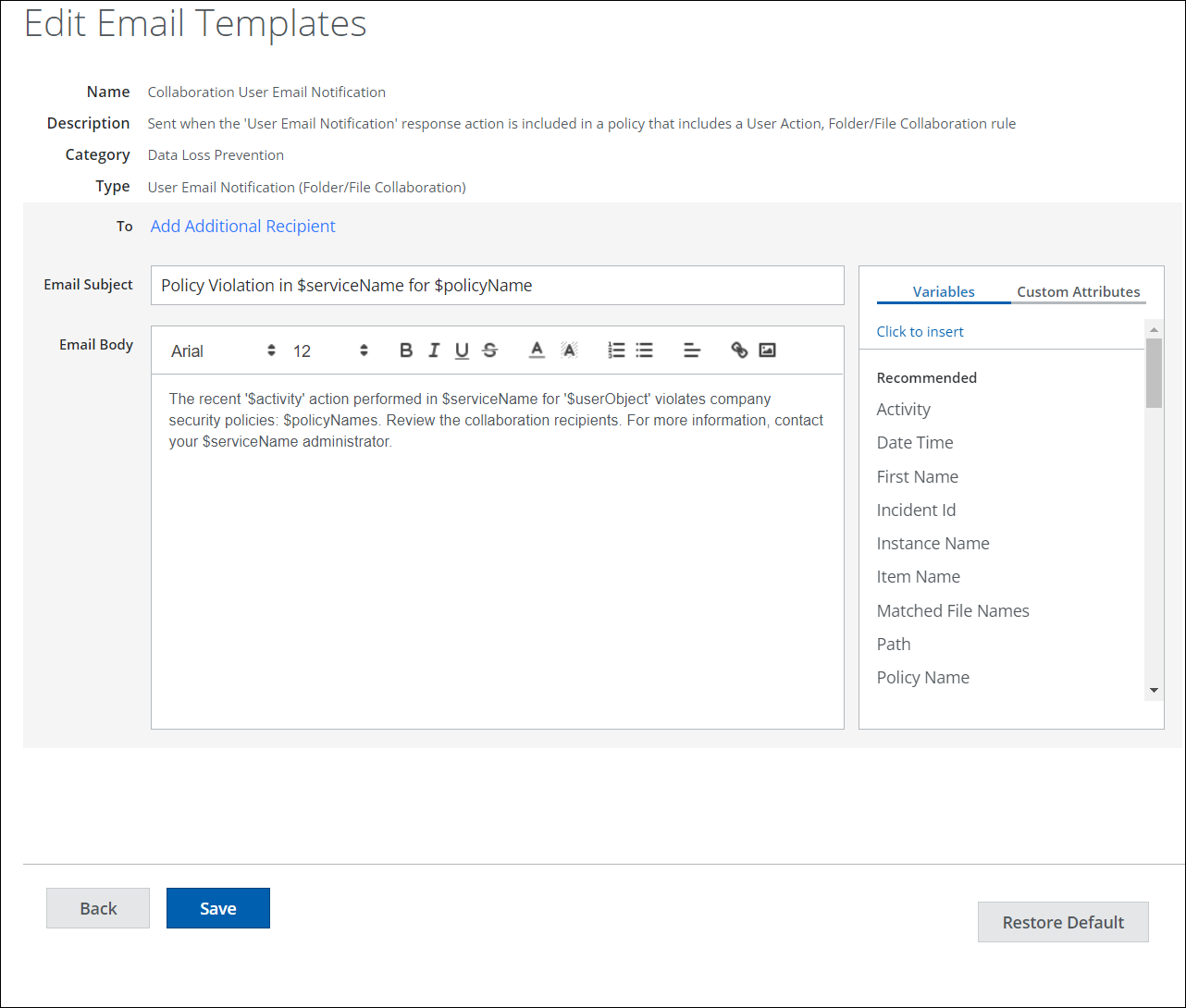
- To save your changes, click Save.
- You may also click Restore Default to remove your changes.

