About the Policy Templates Page
The Policy Templates page allows you to search or filter the many available Policy Templates, apply those templates to your data, and create policies from a template.
On the Policy > Policy Templates page, you can display templates in two views: the Category View and the Table View.
Category View
The Policy Templates page Category view is the default view.
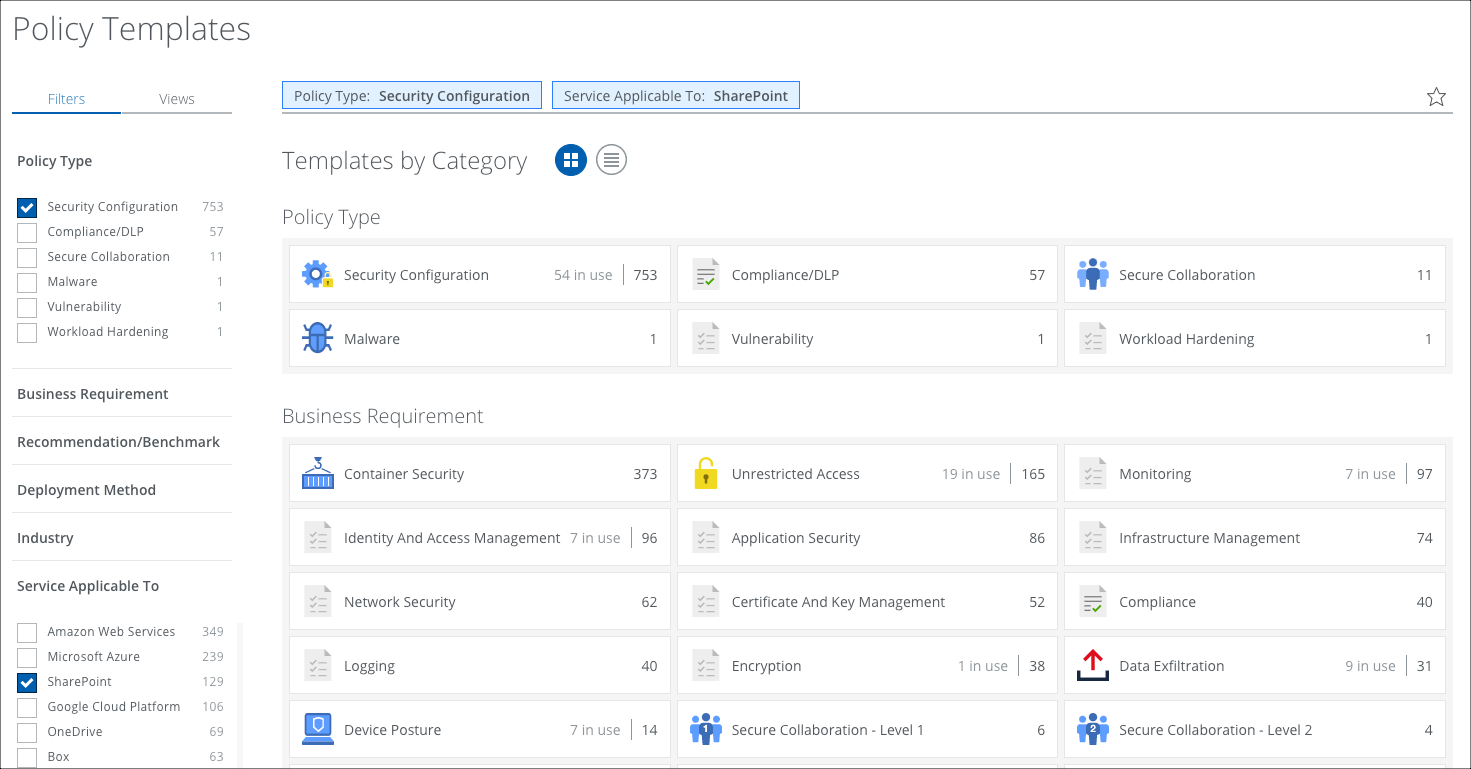
The Policy Templates Category View provides the following information and actions:
- Search. Search via the Omnibar.
- Filters. Select options on the Filters tab to scope down your search.
- Views. Select Saved Views created by you or shared with you by another user to reuse specified search parameters from a previous search on current data. For details, see Use Saved Views in the Policy Templates Page.
IMPORTANT: Saved Views in the Policy Template page only apply to Policy Templates, not to data in other pages.
- Category. Policy Templates are organized using the following categories. Then click a category to view the included Policy Templates in the Table View.
- Policy Type. Policy Templates are organized by Security Configuration, Compliance/DLP, and Secure Collaboration.
- Business Requirement. These Policy Templates are organized by use case to help you achieve your organizational goals.
- Recommendation/Benchmark. Policy Templates organized by industry-standard benchmarks and recommendations, such as CIS Level Benchmark Level 1 and Level 2, NIST 800-53, PCI DSS, and HIPAA.
- Deployment Method. These Policy Templates are specific to API integration.
- Industry. These Policy Templates are displayed by the industry where they are most commonly used.
- Service Applicable To. These Policy Templates are organized by the Cloud Service Provider where they are most commonly used. You can deploy all policies to your CSPs.
Table View
To display available Policy Templates in a table, click the Table icon, under the Omnibar.
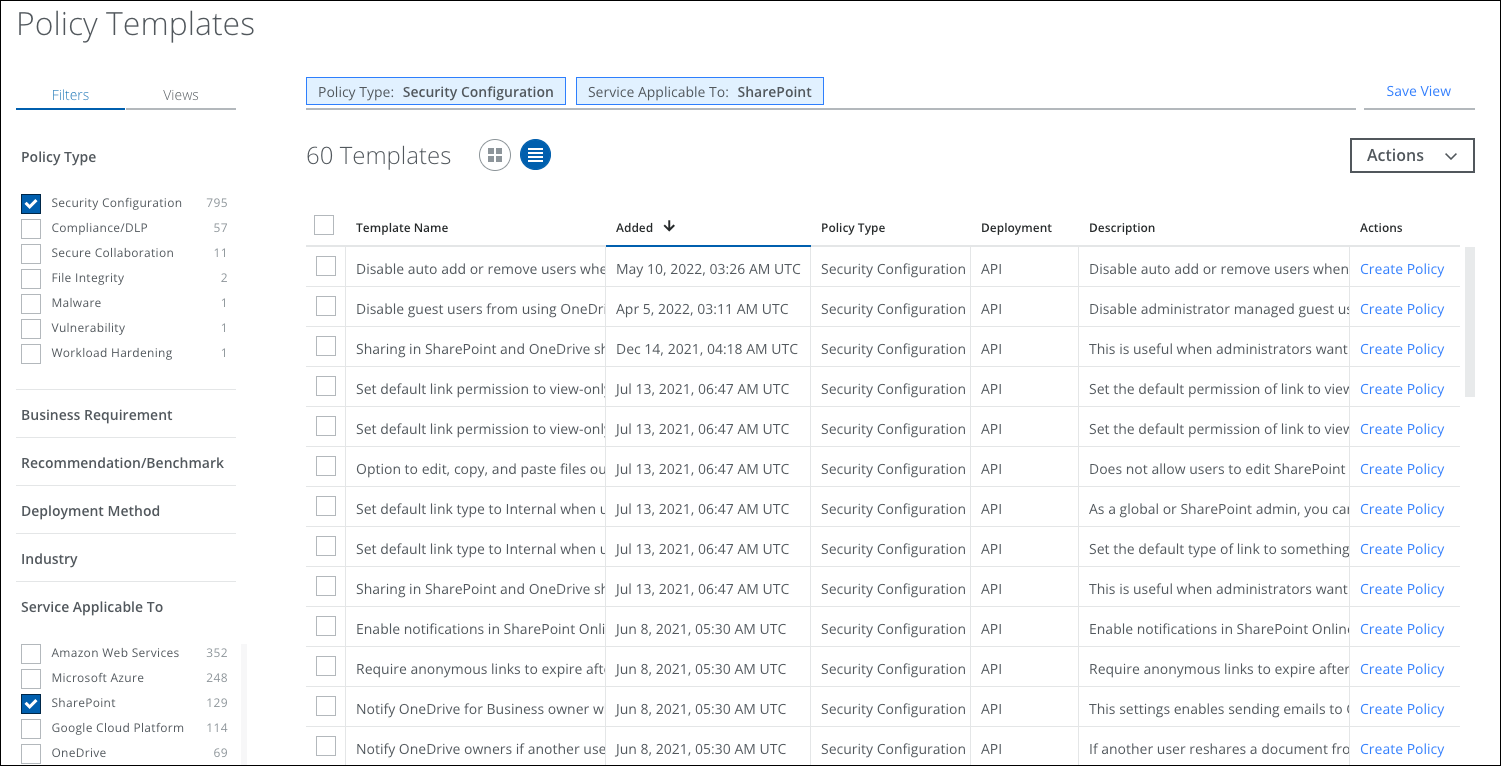
The Policy Templates Table View provides additional information and actions:
- Actions.
- Import Template(s). You can export policies from one tenant then import them to other tenants.
- Create Policy. Select as many templates as you would like, then click Create Policy.
- Delete Template(s). Deleting an imported template does not delete any DLP policies created from the template.
- Settings.
- Template Name. Displays the name of the Policy Template.
- Added. Displays the date that the Policy Template was added. Sort the column in descending order to find newest Policy Templates. Then use the Not Used filter to find new templates that are not yet added to your deployment.
- Policy Type. Policy Templates are organized by Security Configuration, Compliance/DLP, and Secure Collaboration.
- Deployment. These Policy Templates are specific to API integration.
- Description. Displays the description of the Policy Template.
- Actions. Select as many templates as you would like, then click Create Policy.
Usage Filter
You can filter Policy Templates by whether they are used in your deployment or not.
In the Filters tab, under Usage, select one:
- In Use
- Not Used
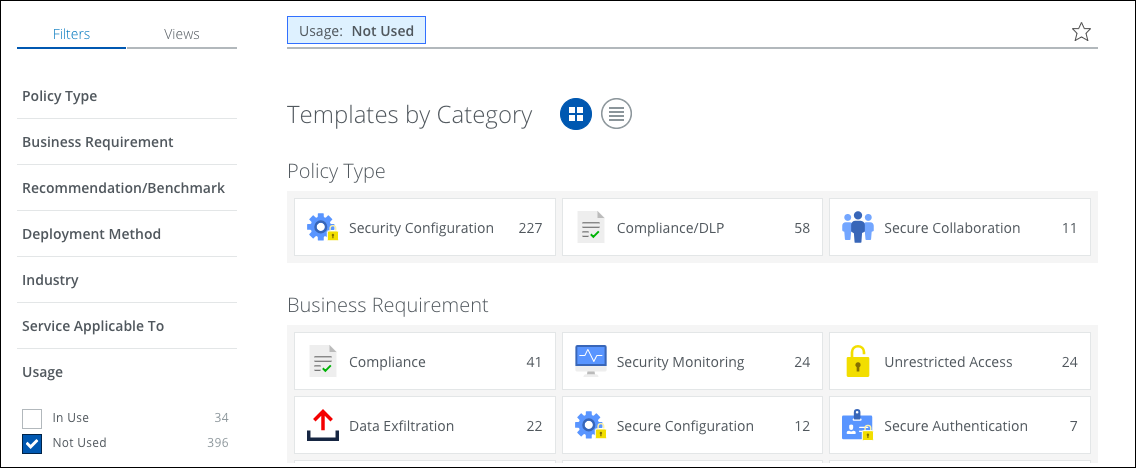
Available Policy Templates
For a list of available Policy Templates, see the following topics:

