Install the DLP Integrator
The Skyhigh Security DLP Integrator is a small application that communicates between Skyhigh Security and your third-party Data Loss Prevention solution.
All earlier versions of the DLP Integrator software are compatible unless otherwise noted by Skyhigh Support. If you have any issues with the DLP Integrator, Support usually advises installing the latest version.
Prerequisites
- The DLP Integrator uses the same requirements as the Skyhigh Cloud Connector Prerequisites.
- The Administrator role is required to install the DLP Integrator.
- Only one DLP Integrator can be configured per tenant.
- To use the DLP Integrator for indexing/fingerprinting on Windows, you must also install the Microsoft Visual C++ 2015 Redistributable and Microsoft Visual C++ 2010 Redistributable.
- The DLP Integrator creates EDM and IDM indexes. For Enhanced EDM (DLP Integrator 6.2.1 and later), the index size limit is 60 GB (in compressed ZIP form). For legacy EDM, the index size limit is 10 GB.
- The host where the DLP integrator is installed must have connectivity to the following AWS S3 endpoints for the IDM and EDM (Enhanced) features to perform as expected.
- For US Production tenants: https://us-west-2-usprod-edm-uploads.s3.us-west-2.amazonaws.com
- For EU Production tenants: https://eu-central-1-euprod-edm-uploads.s3.eu-central-1.amazonaws.com
- The DLP Integrator 6.4.1 and later supports IDM (Enhanced).
For Multi-tenant IAM Environments
Multi-tenant IAM environments require DLP Integrator 5.1.0.
Install the DLP Integrator
You can install the DLP Integrator in two modes: Enterprise DLP Server Integration mode, or Document Fingerprinting Mode.
Windows - Enterprise DLP Server Integration Mode for Production
NOTE: To use the DLP Integrator for indexing/fingerprinting on Windows requires both the Microsoft Visual C++ 2015 Redistributable and the Microsoft Visual C++ 2010 Redistributable.
- Download and install the Microsoft Visual C++ 2015 Redistributable.
- Download and install the Microsoft Visual C++ 2010 Redistributable
- To download the DLP Integrator, go to Skyhigh CASB Software.
- Unzip the download package.
- Browse to the folder where the installer is unzipped.
- Right-click the executable and select Run as Administrator.
- In the wizard Welcome screen, click Next.
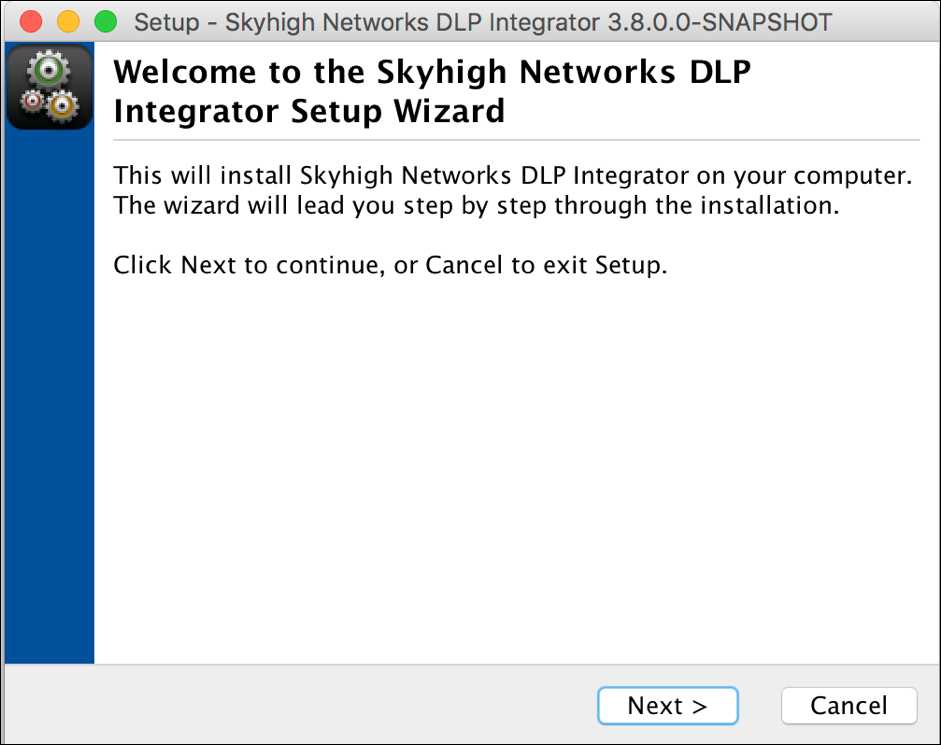
- Select the folder where you would like the DLP Integrator to be installed, and click Next.
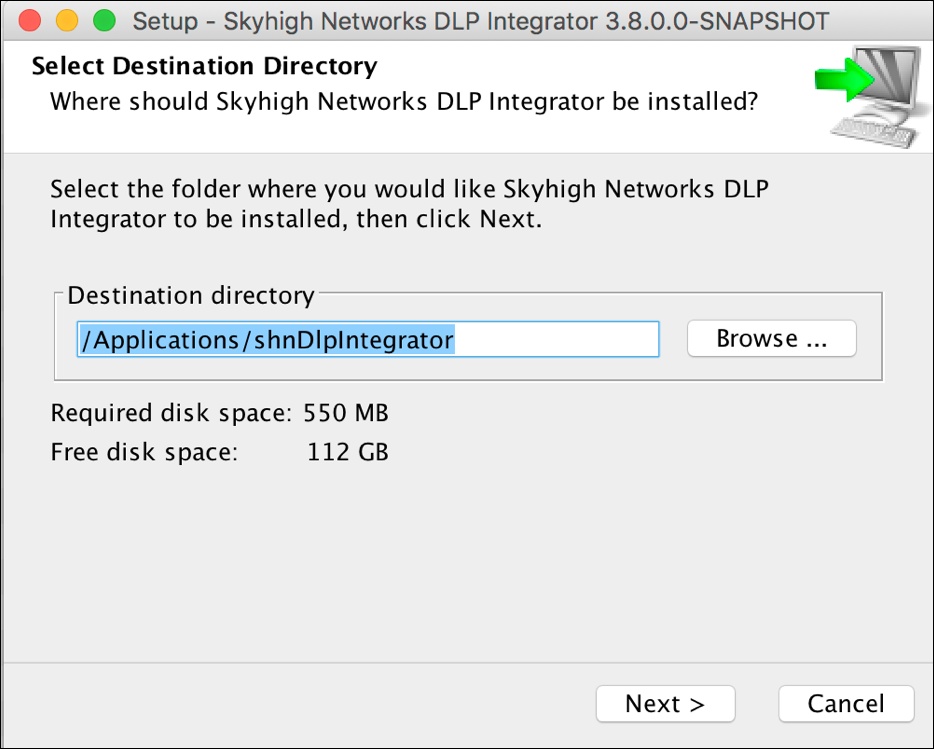
- Select the directory for Symlinks, then click Next.
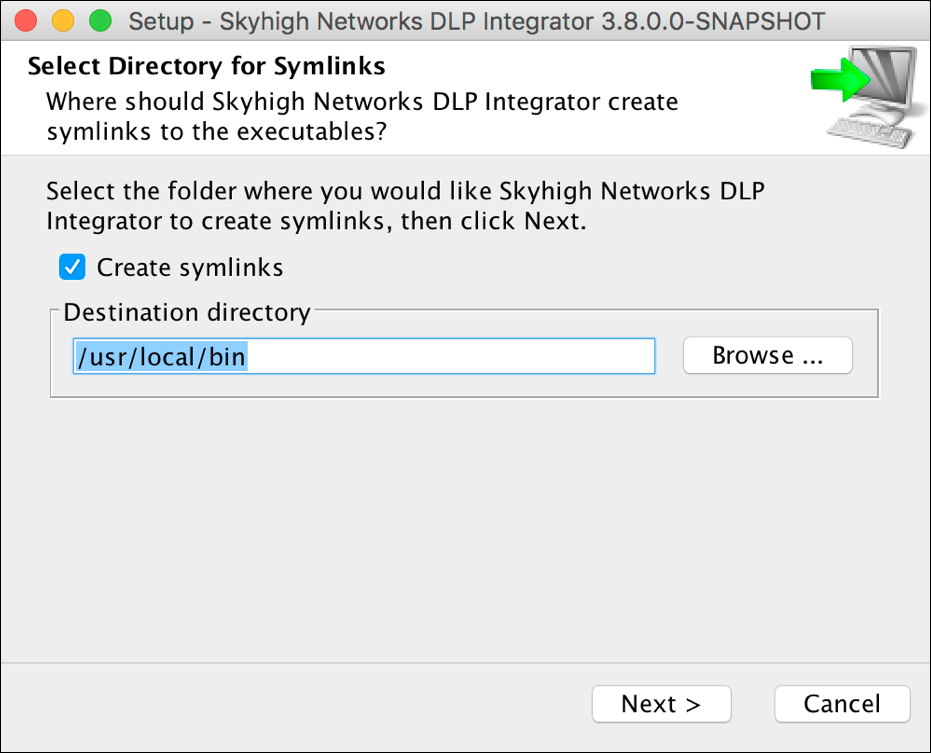
- For Integrator Mode select Enterprise DLP Server Integration. This is used to communicate with an on-prem DLP solution that supports ICAP. Click Next.
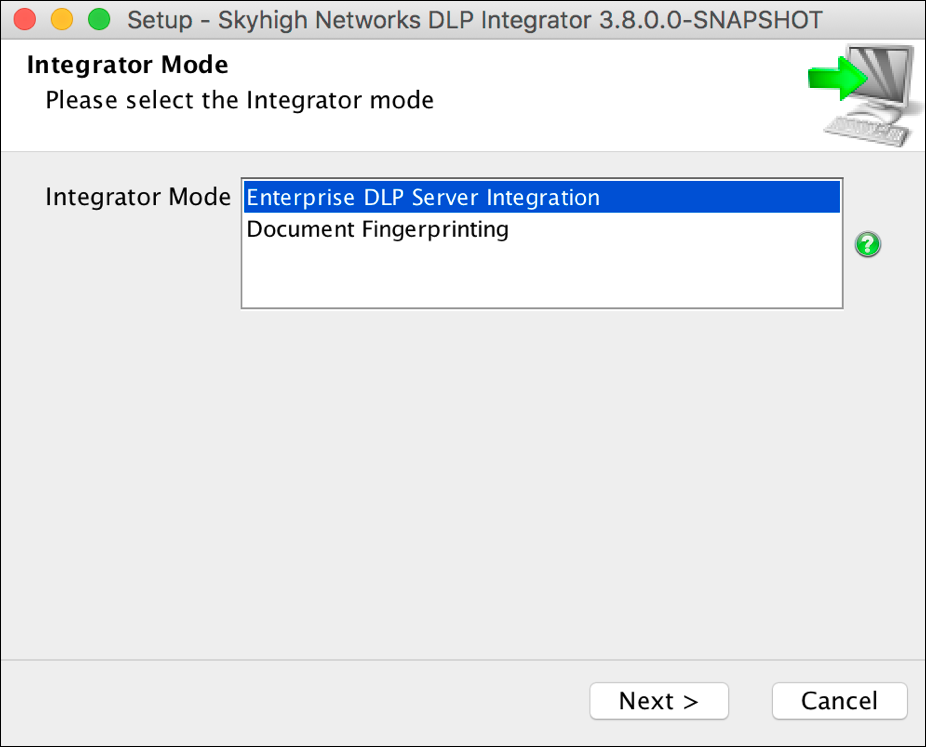
- Select your connection type and click Next.
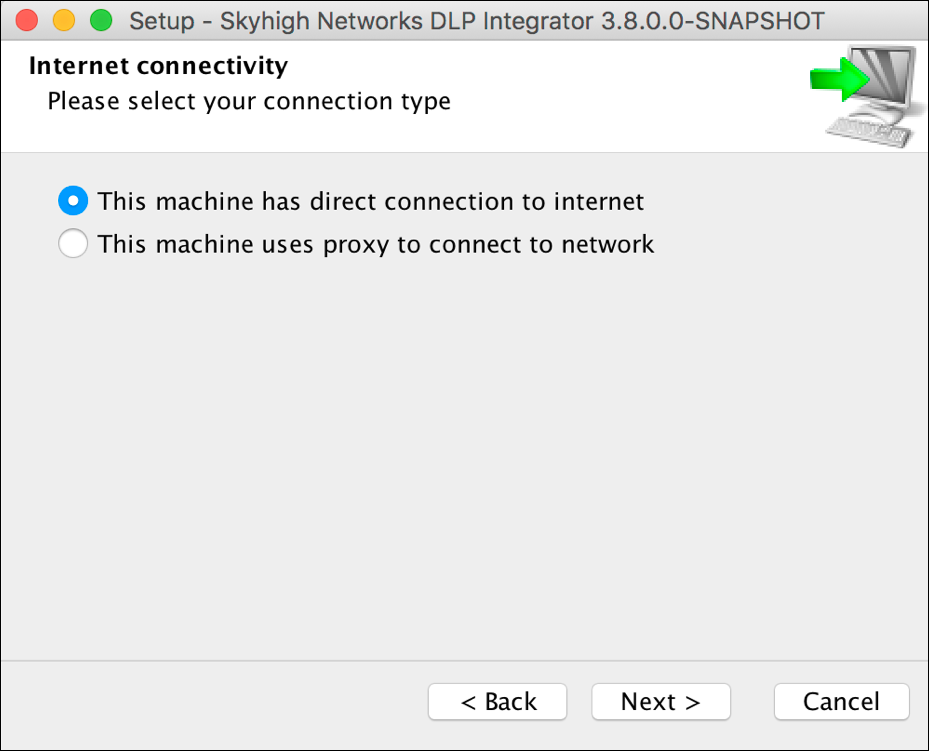
- Enter the DLP Server ICAP Service URI and click Next.
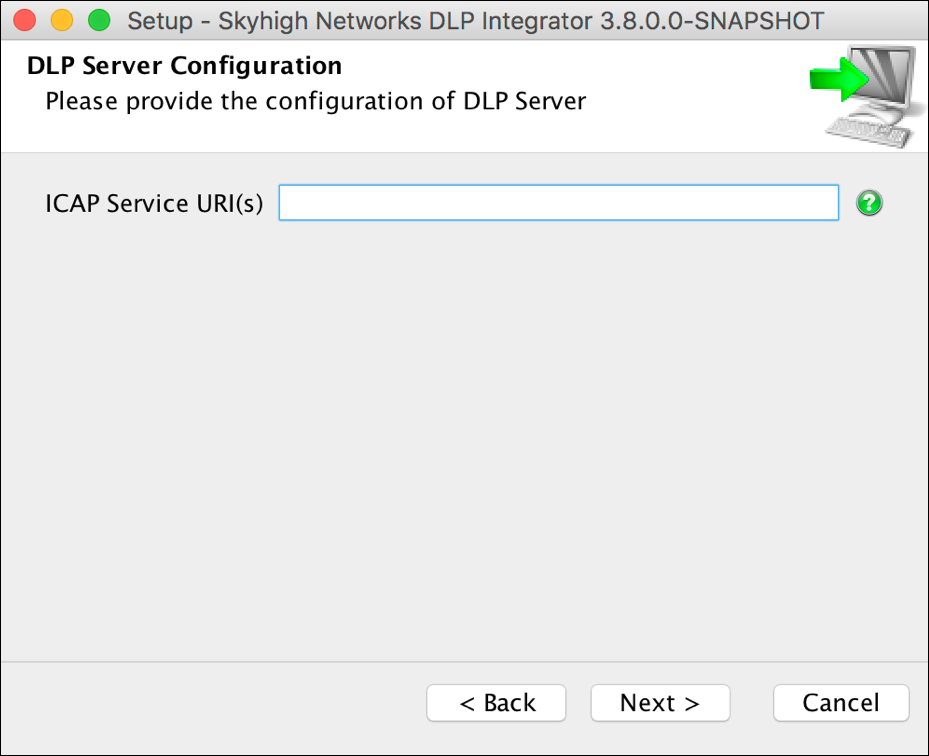
- Select the Cloud Services you'd like to configure, then click Next.
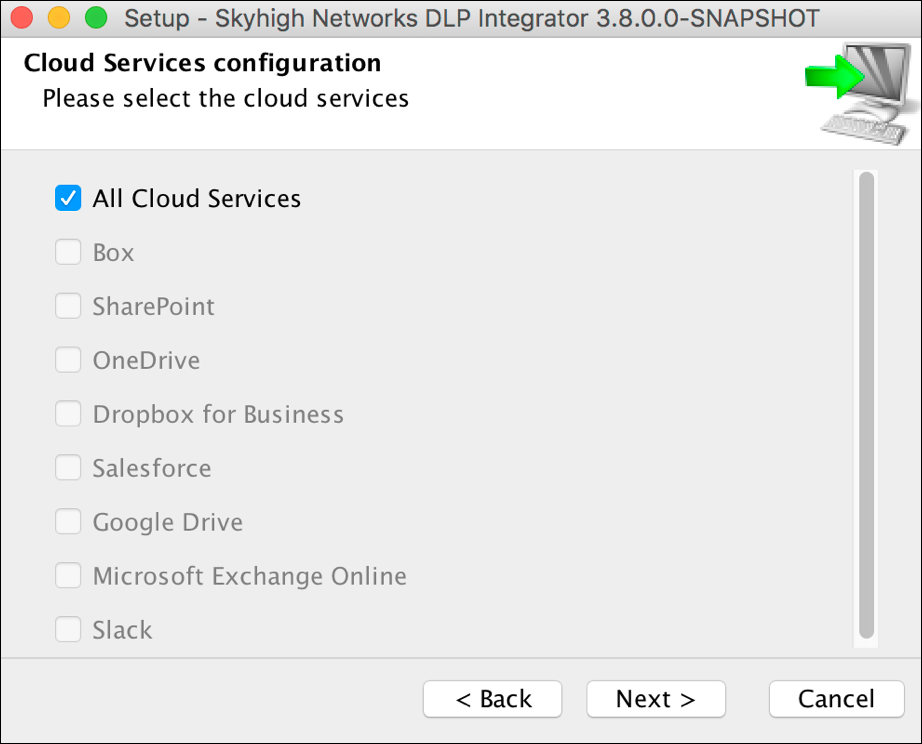
- Enter your Skyhigh CASB credentials and click Next.
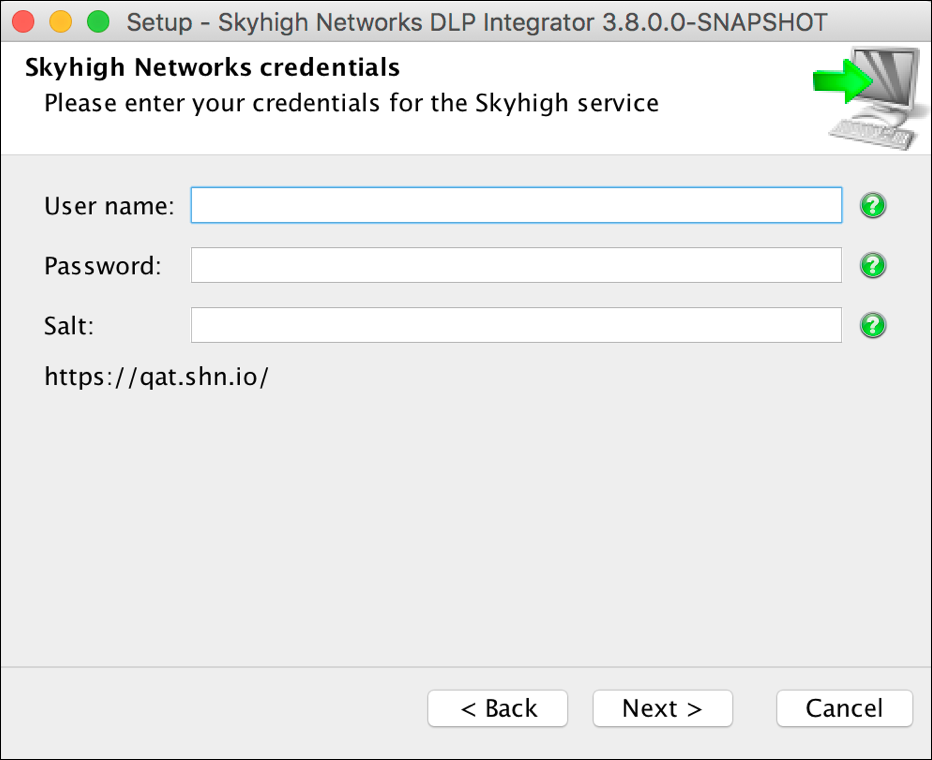
For any other environment:
- Follow the instructions in Install the DLP Integrator above.
- Open the command window, right-click, and select Run as Administrator.
- CD to the folder where the installer is unzipped.
- Run the command:
<installer> -Venv=<URL>
Example:shnDlpintegrator_WIN64_3_3.exe -Venv=https://www.myshn.net
Windows - Document Fingerprinting Mode
NOTE: To use the DLP Integrator for indexing/fingerprinting on Windows requires both the Microsoft Visual C++ 2015 Redistributable and the Microsoft Visual C++ 2010 Redistributable.
- Download and install Microsoft Visual C++ 2015 Redistributable.
- Download and install Microsoft Visual C++ 2010 Redistributable
- Download the DLP Integrator.
- Unzip the download package.
For Production:
- Browse to the folder where the installer is unzipped.
- Right-click the executable and select Run as Administrator.
- In the wizard Welcome screen, click Next.
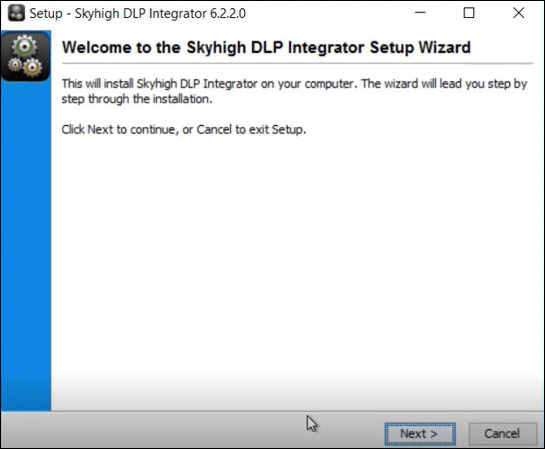
- Select the folder where you would like the DLP Integrator to be installed, and click Next.
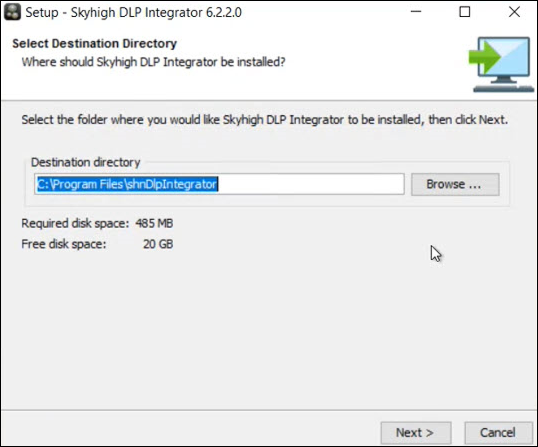
- For Integrator Mode select Document Fingerprinting. This is used for Structured (EDM) and Unstructured (IDM) fingerprint functionality. Then click Next.
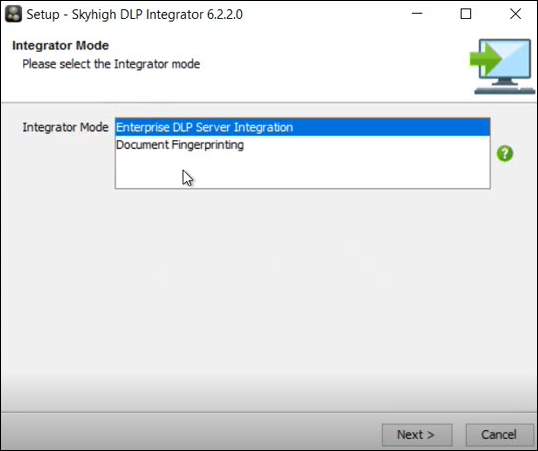
- Select your connection type and click Next.
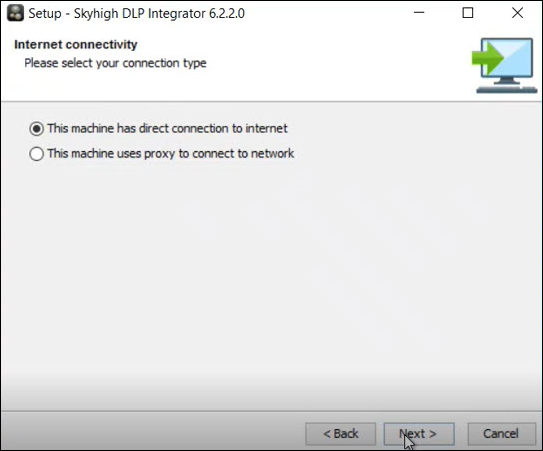
- Enter your Skyhigh CASB credentials (your tenant credentials) and click Next.
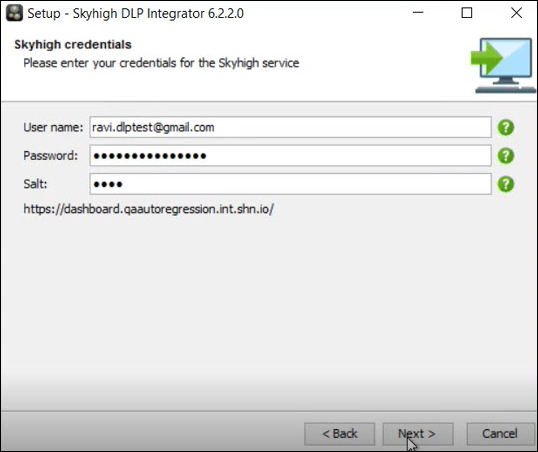
- Setup is now completed.
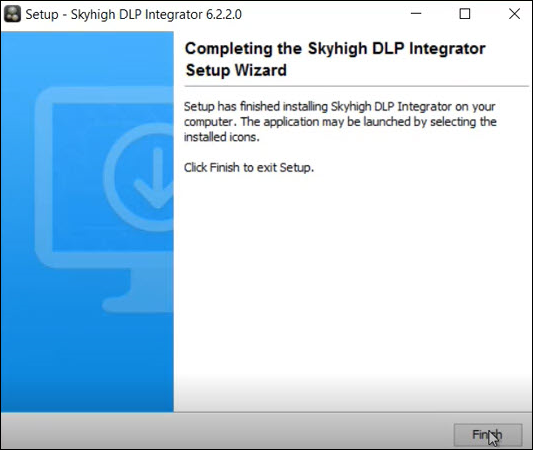
To validate your installation, you can use the Command Prompt and access the destination directory you have configured in Step 8.
C:\Program Files\shnDlpIntegrator
You will see the installation folder with all files inside.
You can also use File Explorer to check the installation folder.
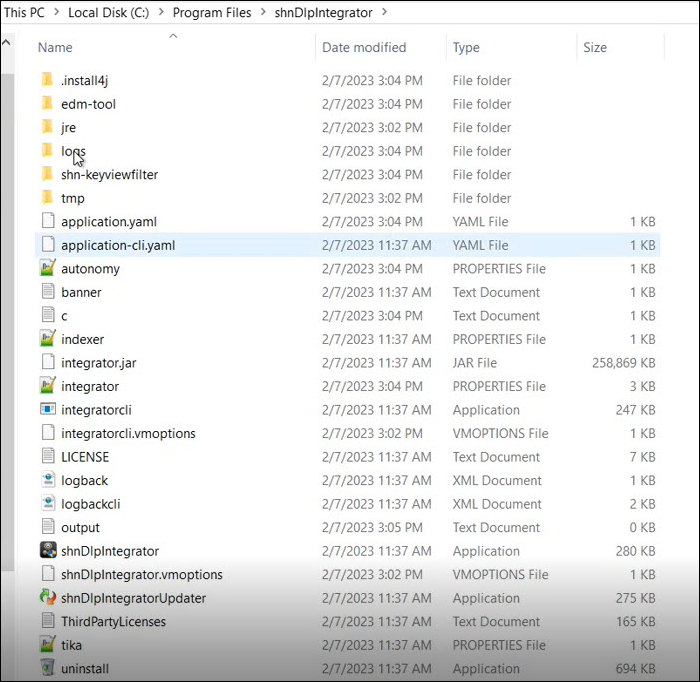
For any other environment:
- Open the command window, right-click, and select Run as Administrator.
- CD to the folder where the installer is unzipped.
- Run the command:
<installer> -Venv=<URL>
Example:shnDlpintegrator_WIN64_3_3.exe -Venv=https://www.myshn.net

Unix
- Download the DLP Integrator.
- Unzip the download package.
- CD to the folder where the installer is unzipped.
For Production:
Refer to the Windows section for the wizard install instructions where you can select the Integrator Mode.
- Run the command:
sudo<installer>
Example:./DLP_Integrator_UNIX64_3_3.sh
For any other environment:
- Run the command:
sudo<installer> -Venv=<URL>
Example:./shnDlpintegrator_UNIX64_3_3.sh -Venv=https://www.myshn.net
MacOS
NOTE: You must have at least Java JVM 1.8 installed on your Mac in order to install the DLP integrator. You will be prompted upon installing manually navigate to http://java.com to download this if you do not already have it installed.
- Open a terminal window.
cd /Volumes/shnDlpintegratorcd "Skyhigh CASB DLP Integrator Installer.app/Contents/MacOS"(change directory into the package).- Install the Integrator using
- sudo ./JavaApplicationStub -Venv=https://shnpoc.myshn.net - Follow the screenshots from the Windows install.
Start the DLP Integrator Service
Once the DLP integrator service has been installed, start the service.
C02TV7F9HTD6:shnDlpIntegrator user$ cd /Applications/shnDlpIntegrator/
C02TV7F9HTD6:shnDlpIntegrator user$ sudo ./shnDlpIntegrator start
Starting shnDlpIntegrator
C02TV7F9HTD6:shnDlpIntegrator user$ sudo ./shnDlpIntegrator status
shnDlpIntegrator is running.

