Cloud Security Advisor Monthly Status Email
The Cloud Security Advisor provides a monthly email that contains an overview of the cloud security scores and metrics for the previous month which includes the following:
- Visibility and Control Scores. The count of maturity (visibility and control) scores along with the change in scores displayed in percentage. Visibility scores determine how well you have gained visibility into your cloud environment and how secure it is. Control scores determine how well you have placed controls on and mitigated the security risks of data and activity in your cloud environment.
- Top security metrics. The count of the top six cloud security metrics for the previous month and the change in percentage. The top six security metrics are displayed based on the highest change, it may be an increase or decrease in percentage. These metrics vary for each user every month depending on their cloud security usage.
- Top recommendations to improve your score. The top three recommendations to improve maturity (visibility and control) scores along with links to remediate them.
NOTE: By default, the Cloud Security Advisor Monthly Status Email Notification is enabled for all users. Users without access to the Cloud Security Advisor dashboard can also receive the Monthly Status Email.
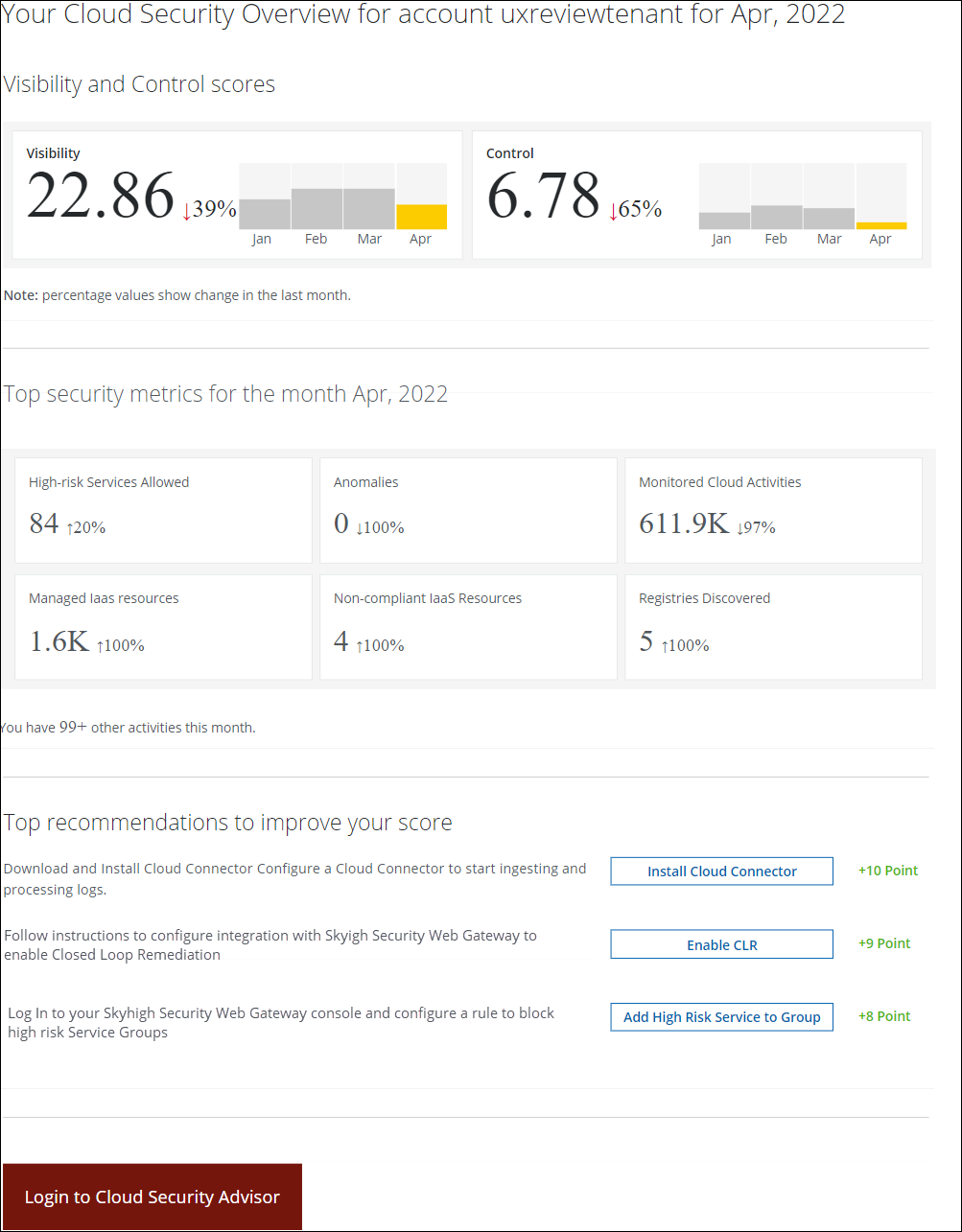
Disable Monthly Status Email Notification
To disable the Cloud Security Advisor Monthly Status Email Notification:
- The notifications can be disabled at a user level or at a tenant level.
- To disable at a user level, go to Settings > Notification Settings.
- In the Cloud Security Advisor section, click the bell icon to disable the Monthly Status Email Notification.
- To disable at a tenant level (for all users), go to Settings > Global Notification Settings.
- On the Global Notification Settings page, expand Cloud Security Advisor.
- For the Monthly Report, click the bell icon to disable the Monthly Status Email Notification.
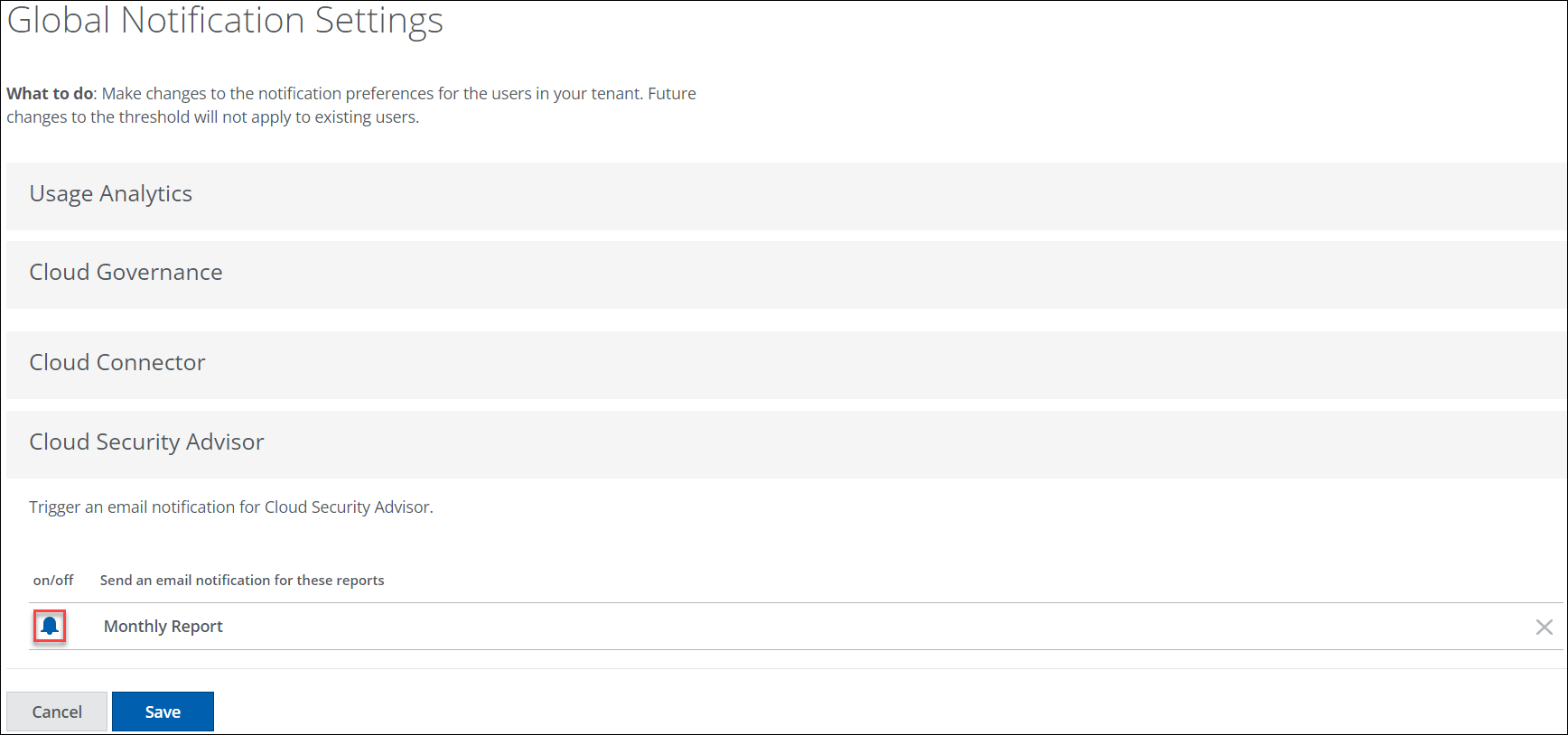
- Click Save.

