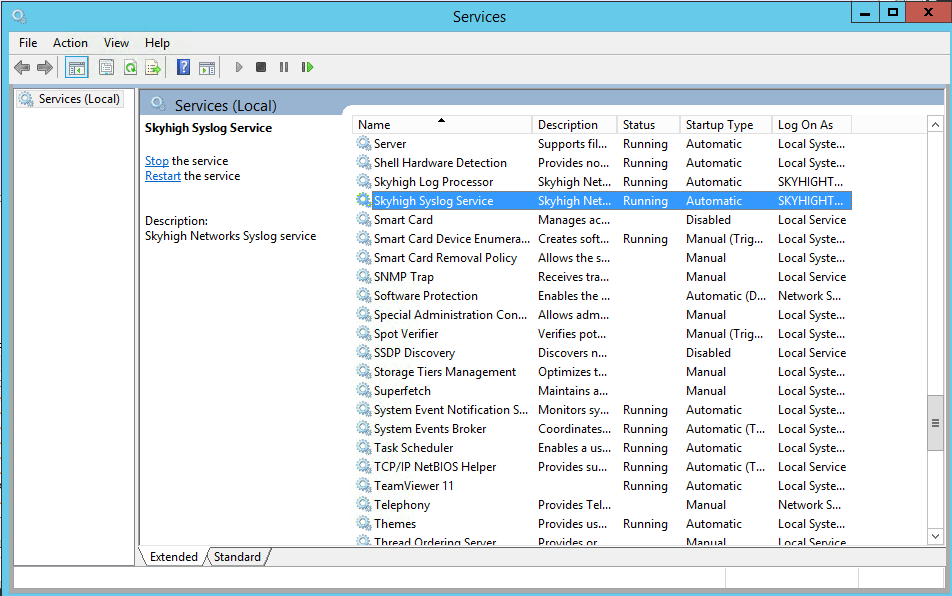Start, Stop, or Restart Cloud Connector
Linux
To start, stop, or restart the Cloud Connector, in Linux:
- First, go to the directory where Cloud Connector is installed, for example:
cd /Applications/shnlp/ - Next, use the following commands:
./shnlps start./shnlps stop./shnlps restart
- If you have configured Cloud Connector to use Syslog, you can start, stop, and restart the Syslog Service using these commands:
shnlp-syslog-service startshnlp-syslog-service stopshnlp-syslog-service restart
Configure Legacy Service Startup
When you configure the latest 5.1.1.1 Cloud Connector in Linux, the machine reboots the services, and after reboot, the services do not start automatically. This is due to the Installer is using legacy SysV Scripts stored under /etc/init.d. To start services after a reboot of the machine, perform these steps:
- Unlink /etc/init.d/shnlps.
- Unlink /etc/init.d/shnlp-syslog-service.
- Place your Service Unit Files under /etc/system/system.
- systemctl daemon-reload.
- systemctl enable shnlps; systemctl enable shnlp-syslog-service.
Windows
To start, stop, or restart the Cloud Connector, in Windows:
- Go to the Control Panel > Services.
- Find Skyhigh CASB Log Processor.
- Right-click and select either:
- Start
- Stop
- Restart
- If you have configured Cloud Connector to use Syslog, you would also need to start the Syslog Service.
Right-click and select either:- Start
- Stop
- Restart