Create a Classification using File Encryption Types
You can create a Classification and select File Encryption types to detect them in your files.
To create a Classification to detect File Encryption types:
- Log in to Skyhigh CASB.
- Go to Policy > DLP Policies > Classifications.
- Under Actions, click Create Classification.
- Classification Name. Enter a name for this classification. For example, New File Encryption. Enter an optional description to describe its use or purpose.
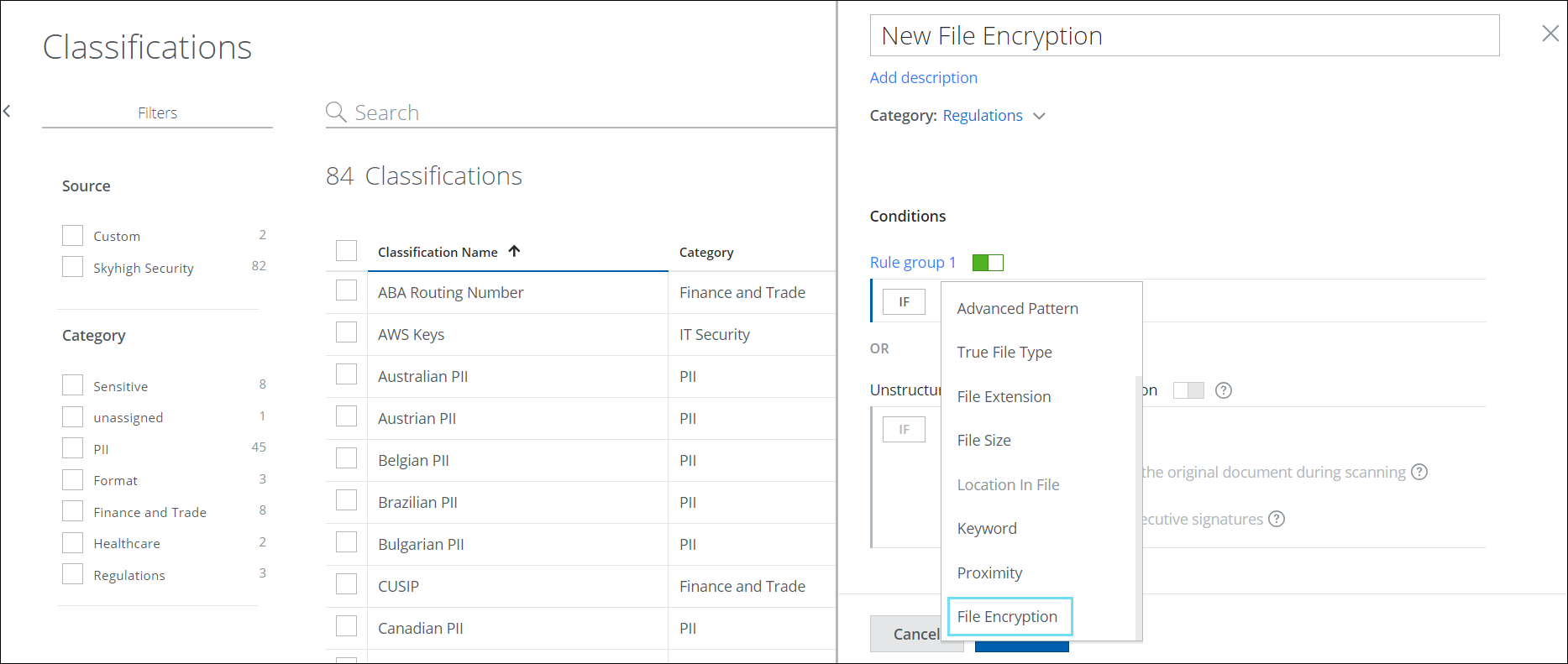
- Category. Select a Category from the list. For this example, select Regulations.
- Conditions. For IF, select File Encryption. The Select Encryption Types cloud card displays.
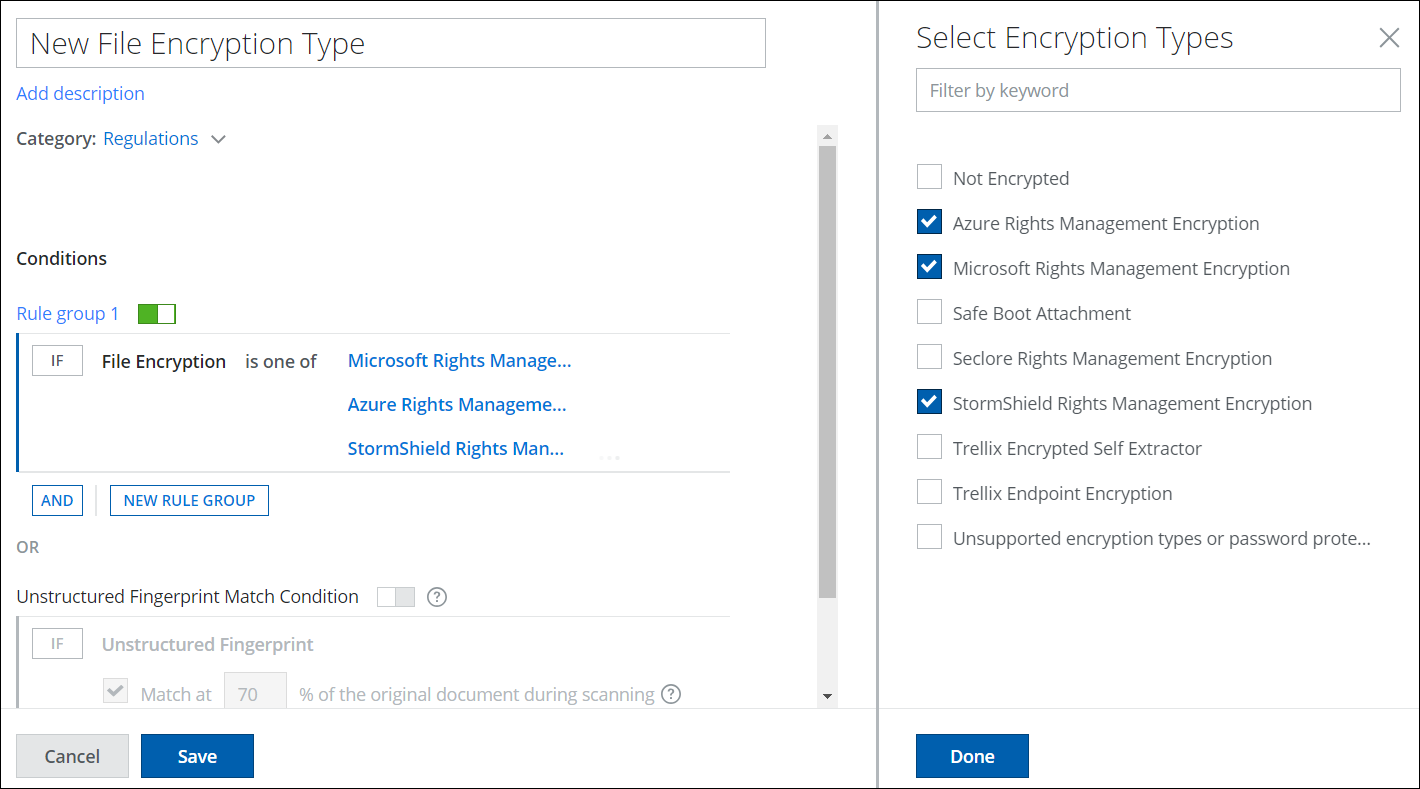
- Select a File Encryption Type from the list of supported types and click Done.
- Not Encrypted
- Azure Rights Management Encryption
- Microsoft Rights Management Encryption
- Safe Boot Attachment
- Seclore Rights Management Encryption
- StormShield Rights Management Encryption
- Trellix Encrypted Self Extractor
- Trellix Endpoint Encryption
- Unsupported encryption types or password-protected file
- Add any other Conditions or create a new Rule Group for your rule and click Save.
Your new Classification is saved to the selected category in the Classifications page. Add the classification to your data loss prevention policies as needed.

