Block and Register User Notification Message
The Block and Register User Notification options allow you to display a customized message. If a user tries to access a blocked service, or if a new user accesses the internet through one of your access points, corporate policies are communicated to individuals.
Default Blocking and Registering messages are displayed until you brand the messages.
These options are available at Policy > Policy Settings on the Block & Register User Notification tab.
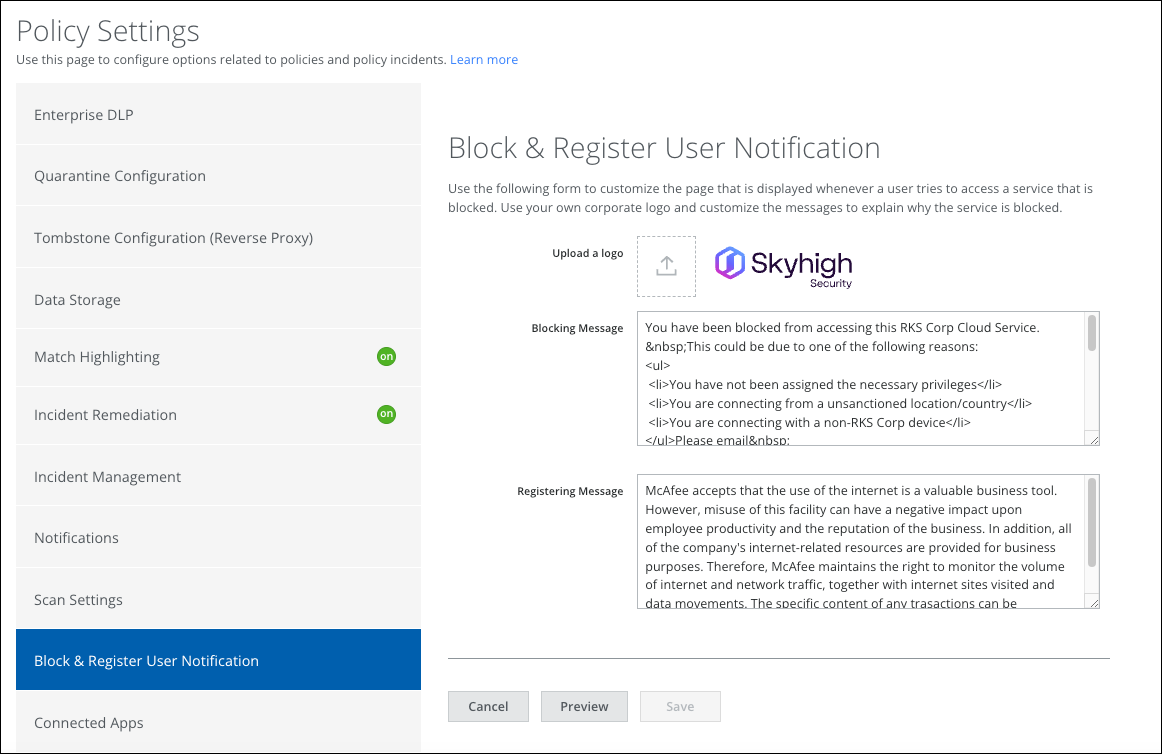
Upload a Logo
You can upload a company logo to customize your blocking and registering message. The logo image file should adhere to the following requirements:
- The image file name should be fewer than 20 characters.
- One of the following image file formats:
- gif
- jpeg
- jpg
- png
- vnd.fpx
- x-bitmap
- x-pixmap
Blocking Message
The Blocking Message field allows you to provide links, an image, and text.
To add a Blocking Message:
- Type new text (or leave the suggested text) in the text editor.
- Do any of the following:
- Add a link to an image
- Add a link (for example, to your support portal)
- Click Preview to see a real-time preview of the text.
- Click Save to save any changes you have made, and to make the custom message live.
Registering Message
The Registering Message field allows you to provide links, an image, and text.
To add a custom Registering Message:
- Type new text (or leave the suggested text) in the text editor.
- Do any of the following:
- Add a link to an image
- Add a link (for example, to your support portal)
- Click Preview to see a real-time preview of the text.
- Click Save to save any changes you have made, and to make the custom message live.

