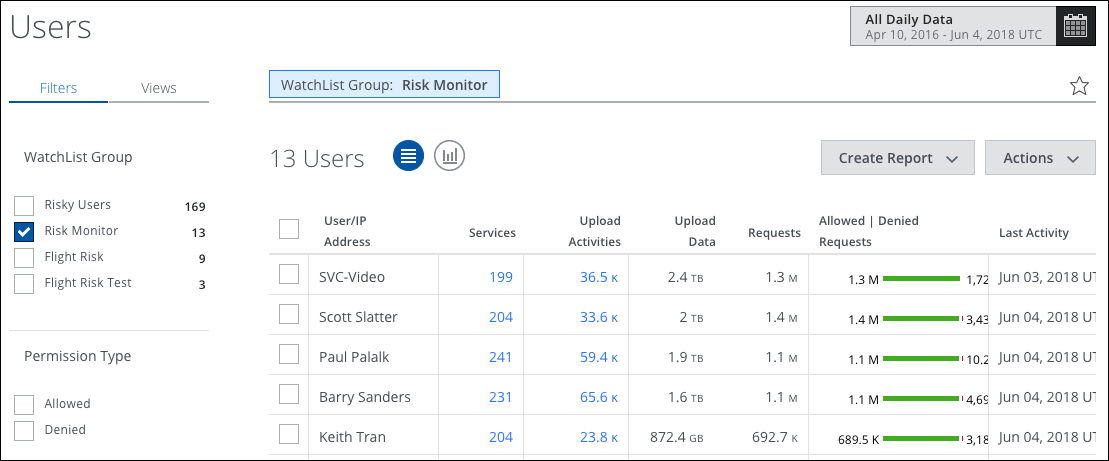Add Users to Watchlists
Once you have created a watchlist, you can add and manage users.
Add to Watchlist
To manage large groups of users, you can add users to Watchlists for future reference.
- On the Analytics > Users page, select the checkbox for a user. Or you can select multiple users.

- Click Actions > Add to Watchlist.
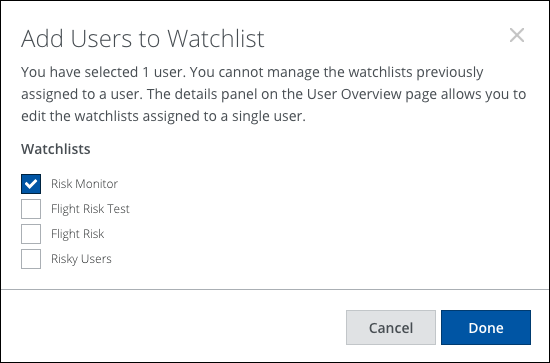
- You can add a user to multiple watchlists by selecting the appropriate checkboxes.
- Click Done.
Edit Watchlists
To edit the Watchlists that a user is assigned to:
- On the Analytics > Users page, select a user's table row to display the Users Cloud Card.
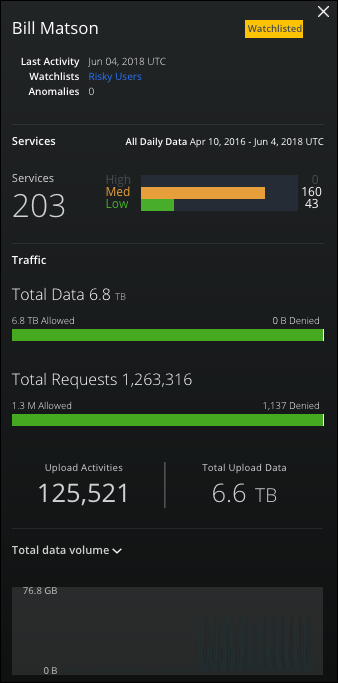
- Click the Watchlists assigned to the user.
- On the Edit Watchlist dialog, add or remove Watchlists.
- Click Done.
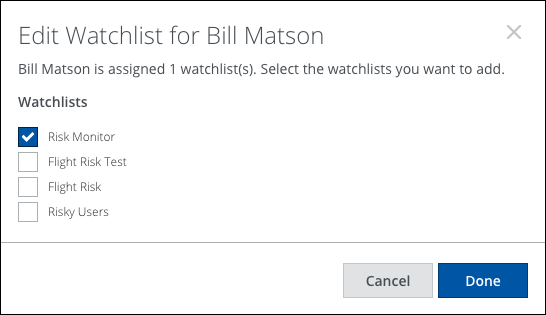
Show All Users in a Watchlist
To show all users in a Watchlist:
- On the Analytics > Users page, select the Filters tab.
- Select the Watchlist Group Filter you want to see the users for.
- All users are displayed in the table view.