Collect Hardware Logs (getlogs)
Introduction
For hardware related issues, standard troubleshooting methods like tcpdumps or the Web Gateway feedback script might not give enough information to determine which component in the system is causing the issue. Skyhigh Security Web Gateway Support might request that you collect additional diagnostic output to further troubleshoot the issue.
Skyhigh Security is now providing a convenient way to collect hardware related logfiles and diagnostics output directly from your Web Gateway command line with a tool called "getlogs.sh". The steps below will walk you through installing, running, and submitting the getlogs script and it's output.
Installation
- Connect to your Web Gateway command line using SSH as the "root" user.
- Install the following packages:
For older Web Gateway versions (7.2 or lower) run the following commands:
yum install OpenIPMI-tools rpm -i http://appliance.webwasher.com/support/getlogs.rpm
For Web Gateway version 7.3.x or newer, run the following commands:
yum install http://appliance.webwasher.com/support/getlogs.rpm
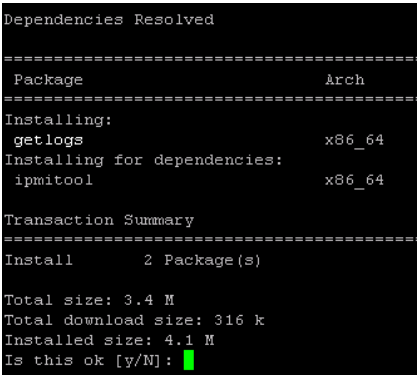
Running the getlogs script
You can execute the getlogs script while your Web Gateway is up and running. There is no technical need to take it offline.
- Connect to your Web Gateway command line using SSH as the "root" user.
- Execute the following command:
/opt/getlogs/getlogs.sh /opt/getlogs-output.zip
- You will be prompted to enter some information about your system and issue.
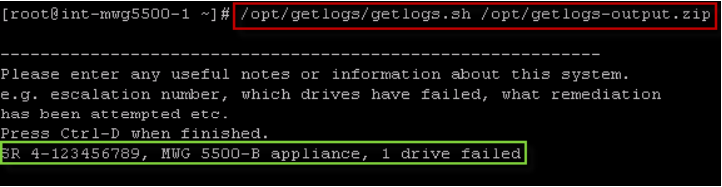
- In case you have ASC (Intel active System Console) or SNMP sub Agent (Intel SNMPSA) running on your system, you will be prompted for a decision to disable these services temporarily or to skip certain steps of the data collection.
It is highly recommended that you proceed by pressing "Enter" and temporarily disable these services so that the data collection can be as complete as possible. The services will automatically be restarted immediately after the data has been collected.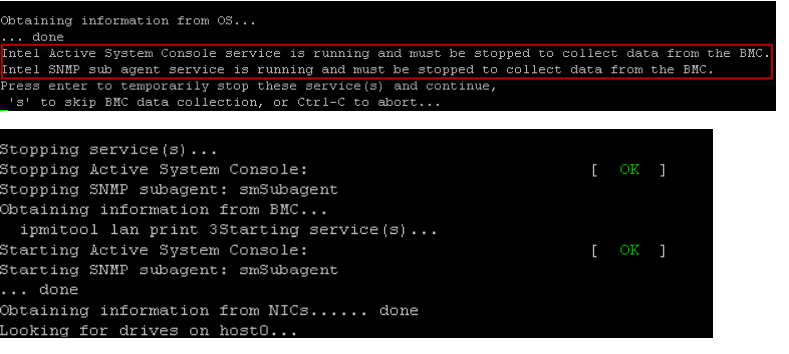
5. The getlogs script will now automatically collect all necessary information and create a zip file with the data at the end. The zip file should be located under /opt/getlogs-output.zip.
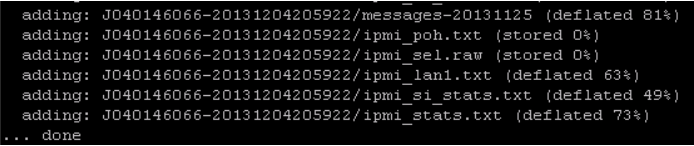
Transferring the data to Skyhigh Security
To transfer the getlogs-output.zip, you can either transfer the file off your Web Gateway appliance (for example via WinSCP) and then email it into an existing ticket (if it is smaller than 10MB).

