Configure Kerberos - Simplified Guide
Introduction
This guide includes only the basics for setting up Kerberos. No background or historical information will be found here.
IMPORTANT: By the end of this guide, you should only have one user and keytab per domain for all of your Secure Web Gateways.
Use the Three-Headed Dog
A Kerberos setup tool has been created to make the setup process much easier. It will provide you with the commands to give to your Active Directory team. You can find the tool here: Secure Web Gateway: Three Headed Dog v1.0.3 (A Kerberos Setup Tool).
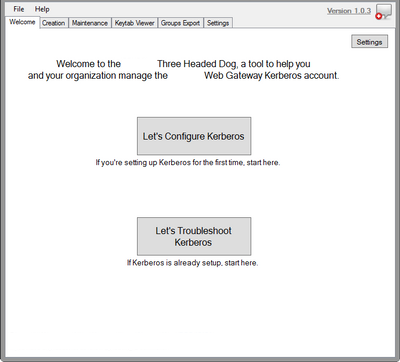
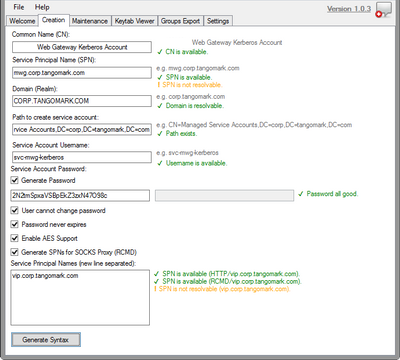
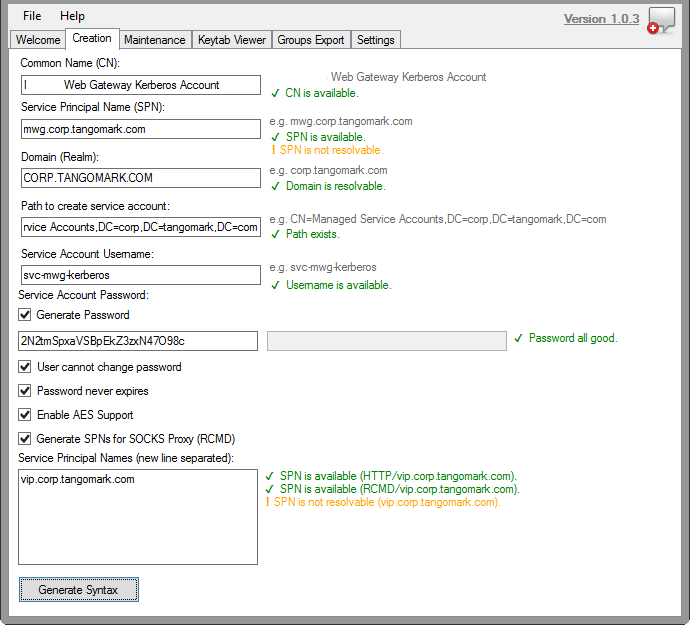
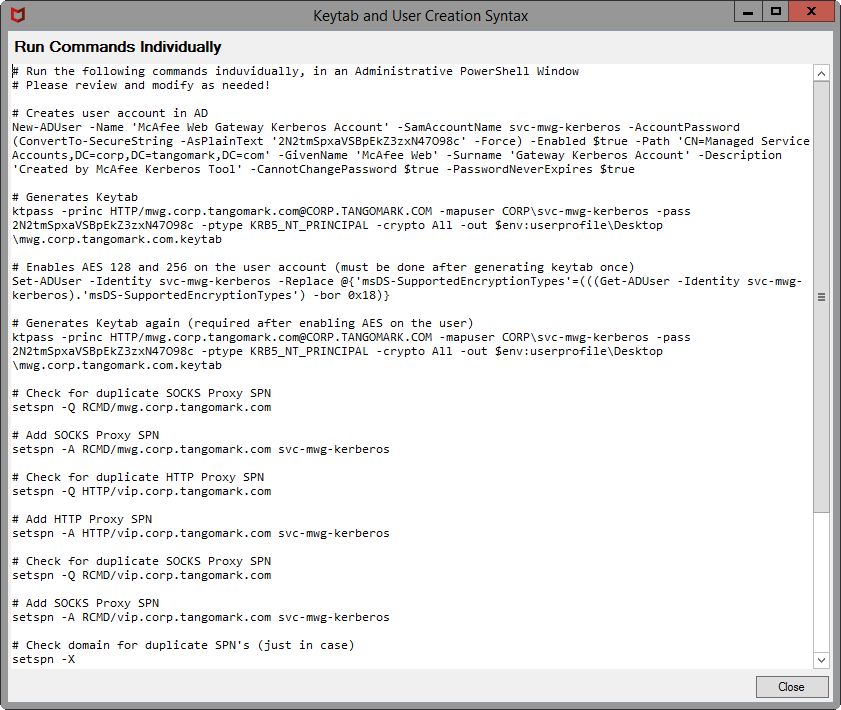
Create User in Active Directory
This account will be treated as a service account so adjust accordingly.
Generate Keytab in Active Directory
When generating the keytab, the syntax is essential. The commands are case-sensitive. The syntax below is for Windows Server 2022, start a command prompt as administrator.
ktpass -princ HTTP/[fqdn-of-appliance_lowercase]@[DOMAIN_UPPERCASE] -mapuser[DOMAIN]\[USERNAME] -pass [PASSWORD] -ptype KRB5_NT_PRINCIPAL -crypto All -out[OUTPUT-FILENAME].keytab
Example:
ktpass -princ HTTP/proxy.domain.local@DOMAIN.LOCAL -mapuser domain\\swg-kerb-user -pass password -ptype KRB5_NT_PRINCIPAL -crypto all -out proxy.domain.local.keytab
Enable AES support in Active Directory (optional)
If you wish to enable AES support, do it after generating a keytab. If you adjust the AES support generate the keytab again. In my testing, if I enable AES support before generating a keytab, authentication will fail. Works fine by deleting the account and starting again.
Set additional SPNs in Active Directory
Additional SPNs are necessary if you have multiple Secure Web Gateways, they are behind a load balancer, or there are multiple DNS names.
setspn -a HTTP/[fqdn-of-appliance] mwg-kerb-user
# Example:
setspn -a HTTP/load-balancer.domain.local swg-kerb-user
setspn -a HTTP/swg-alias.domain.local swg-kerb-user
# SOCKS Example:
setspn -a RCMD/proxy.domain.local swg-kerb-user
setspn -a RCMD/load-balancer.domain.local swg-kerb-user
setspn -a RCMD/swg-alias.domain.local swg-kerb-user
Upload keytab into the Web Gateway
Configuration > [Select your appliance] > Kerberos Administration. Upload the single keytab to each appliance.
Import Authentication Rules into Web Gateway
Use the ruleset from the Ultimate Kerberos Guide. Download ruleset here. The screenshot below shows Direct Proxy Authentication rules with NTLM Fallback, rules would be different for Authentication Server. We also assume you have already joined the Secure Web Gateway to the domain.
Common Issues
Proxy Settings
You must have the proxy settings set to use the FQDN (used in the keytab creation process). Do not use the IP.

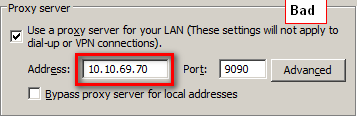
Duplicate SPN
You probably created multiple user accounts after generating keytabs and forgot to delete them. To check the duplicate keytbs, run the command below on the Active Directory server. Replace SPN-SEARCH-STRING with the actual search string (e.g. proxy.domain.local).
ldifde -f c:\dump.txt -l dn,sAMAccountName,msds-keyversionnumber,serviceprincipalname,userprincipalname -p subtree -r "(serviceprincipalname=*SPN-SEARCH-STRING*)"
User account / keytab version mismatch
You probably re-created the keytab or updated the account password, and now theversions are off.
Run the ldifde command again:
ldifde -f c:\dump.txt -l dn,sAMAccountName,msds-keyversionnumber,serviceprincipalname,userprincipalname -p subtree -r "(serviceprincipalname=*SPN-SEARCH-STRING*)"
Example output (showing version 6):
> ldifde -f c:\dump.txt -l dn,sAMAccountName,msds-keyversionnumber,serviceprincipalname,userprincipalname -p subtree -r "(serviceprincipalname=*proxy.domain.local*)"
c:\dump.txt:
dn: CN=mwg-kerb-user,CN=Users,DC=domain,DC=local
changetype: add
sAMAccountName: mwg-kerb-user
userPrincipalName: HTTP/proxy.domain.local@domain.local
servicePrincipalName: HTTP/proxy.domain.local
servicePrincipalName: HTTP/mwg-alias.domain.local
msDS-KeyVersionNumber: 6
Compare the version listed in the ldifde output with the version in the keytab:
yum install krb5-workstation
klist -tek /etc/krb5.mwg.keytab
Example output (showing version 5):
[root@proxy ~]# klist -tek /etc/krb5.mwg.keytab
Keytab name: FILE:/etc/krb5.mwg.keytab
KVNO Timestamp Principal
---- ----------------- --------------------------------------------------------
5 12/31/69 18:00:00 HTTP/proxy.domain.local@DOMAIN.LOCAL (des-cbc-crc)
5 12/31/69 18:00:00 HTTP/proxy.domain.local@DOMAIN.LOCAL (des-cbc-md5)
5 12/31/69 18:00:00 HTTP/proxy.domain.local@DOMAIN.LOCAL (arcfour-hmac)
5 12/31/69 18:00:00 HTTP/proxy.domain.local@DOMAIN.LOCAL (aes256-cts-hmac-sha1-96)
5 12/31/69 18:00:00 HTTP/proxy.domain.local@DOMAIN.LOCAL (aes128-cts-hmac-sha1-96)
[root@proxy ~]#
Troubleshooting
If you have problems gather the following... (if you don't then we can't pinpoint your issue)
- Flush DNS and purge Kerberos tickets:
ipconfig /flushdns
klist purge
- Screenshot of proxy settings (if applicable)
- ldifde output from Active directory server
- klist output from Secure Web Gateway
- Client-side Wireshark capture while reproducing whatever problem you are having.
Conclusion
By the end of all of this you should have one user and one keytab created (per domain) for all of your Secure Web Gateways. Authentication rules should be imported into Secure Web Gateway with NTLM Fallback in place.

