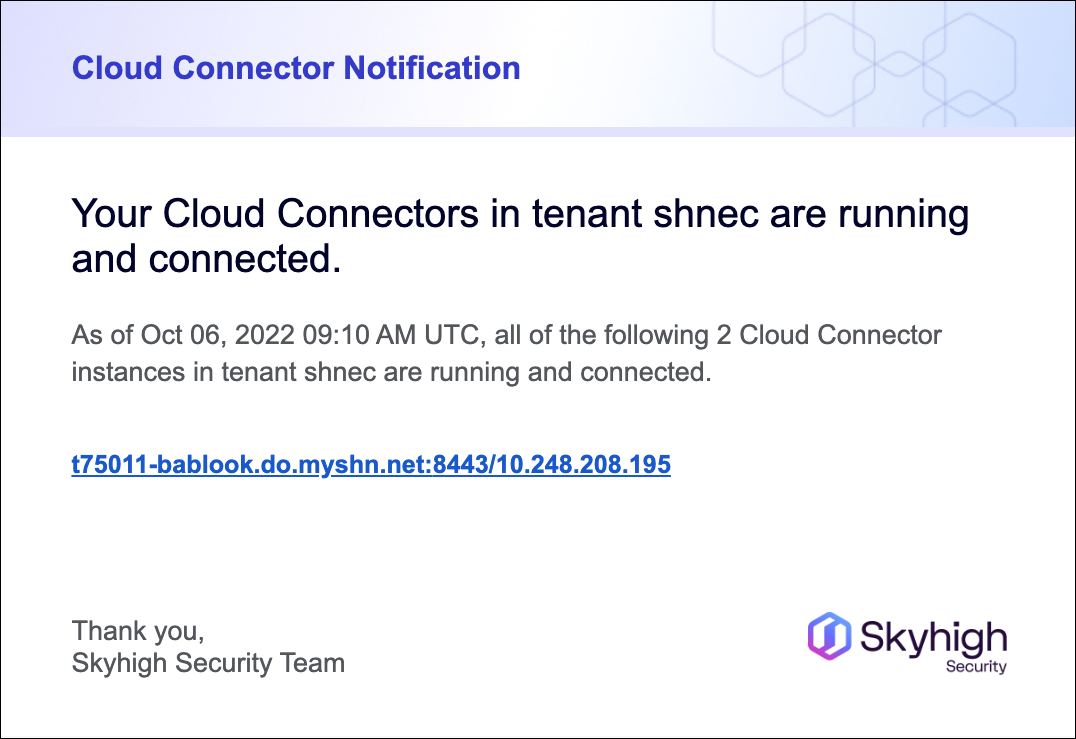Add a Notification for Cloud Connector
Skyhigh Cloud Connector triggers an email notification report that describes the health notifications and cloud connector status. Skyhigh Cloud Connector monitors the status of CC hourly, and if any discrepancies are identified, email notifications are sent. These health notifications are sent only to the CC Monitored list. To be added to or removed from the CC Monitored list, contact Skyhigh Support.
IMPORTANT: If you enabled the notification but get no emails (for example, if CC is down for more than 24 hours) contact Skyhigh Support.
Admins can add new Notifications to the Settings > Global Notifications page using Saved Views. These Notifications become available for all users of a tenant.
Users can add their custom notifications on the User Menu > Notifications Settings page. These Notifications appear under the heading My Notifications and are available only to the user.
Supported Notifications
The two types of notifications supported in Skyhigh Cloud Connector are Health and Cloud Connector Status. Health Notifications are divided into several types of notifications based on the details of the memory, disk, SIEM, and integration status. These health notifications are discussed below.
- Health Notifications. This notification alerts when the expected conditions are not met or exceeded based on the monitored status of Cloud Connector. Once these expected conditions are met, normal status alerts are sent to users via email. The split health notifications are:
- AD integration Status. If the last updated time of AD Sanctioned custom attributes or AD Shadow custom attributes is older than a day, notifications are triggered.
- File Processing Status. This notification monitors hourly until one successful file is processed by Skyhigh Cloud Connector. If the file processing rate is less than 100 bytes per second, the notifications are triggered.
- IP User Name mapping Status. If the last updated time of IP user mapping is older than a day, notifications are triggered.
- Memory and Disk Status. If the memory and disk usage exceeds the default limit of 80%, notifications are triggered.
- PAN integration Status. If the panorama processing rate is below the default limit of 75%, notifications are triggered.
- SIEM Integration Status. If the SIEM incident or anomaly processing rate is below the default limit of 75%, notifications are triggered.
KNOWN ISSUE: When the File Processing Status is enabled, it sends an email alert if any issues are identified. Once these identified issues are resolved, the users do not receive the normal status email notification alert. This issue will be fixed in an upcoming release.
- Cloud Connector Status. This notification alerts when your tenant is failed to connect to Skyhigh Cloud Connector. Once the tenant gets connected to Skyhigh Cloud Connector and runs successfully, normal status alerts are sent to users via email.
- If any of the above health notifications are selected, the Cloud Connector Status is auto-selected by default and except for File Processing Status.
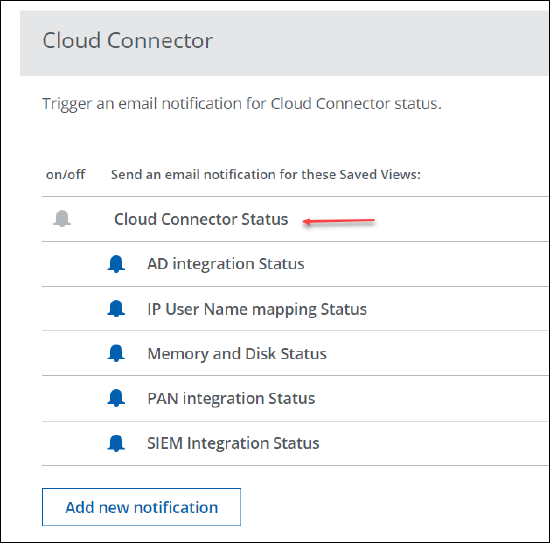
- The File Processing Status is independent of the Cloud Connector Status and not enabled by default.
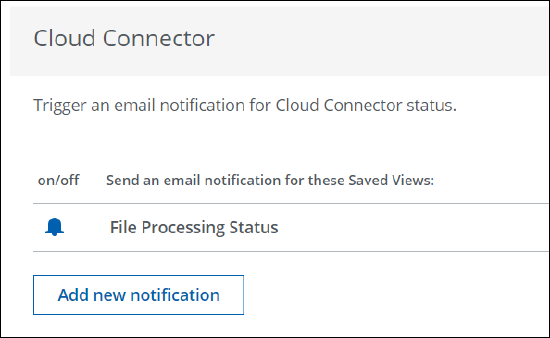
- If any of the above health notifications are selected, the Cloud Connector Status is auto-selected by default and except for File Processing Status.
Add New Skyhigh Cloud Connector Notification
To add a Cloud Connector Notification:
- Under Cloud Connector, click Add new notification.
- Select all or required Health Notifications from the menu.
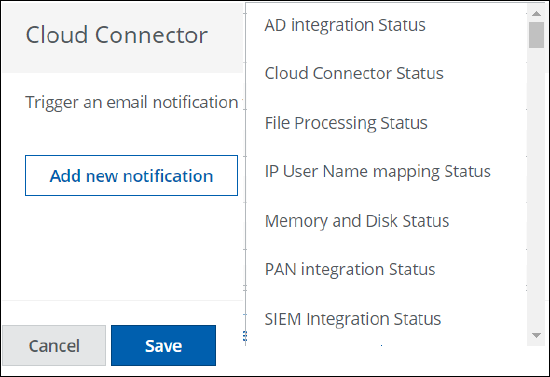
For example, AD integration Status is selected below. By default, the Cloud Connector Status is enabled.
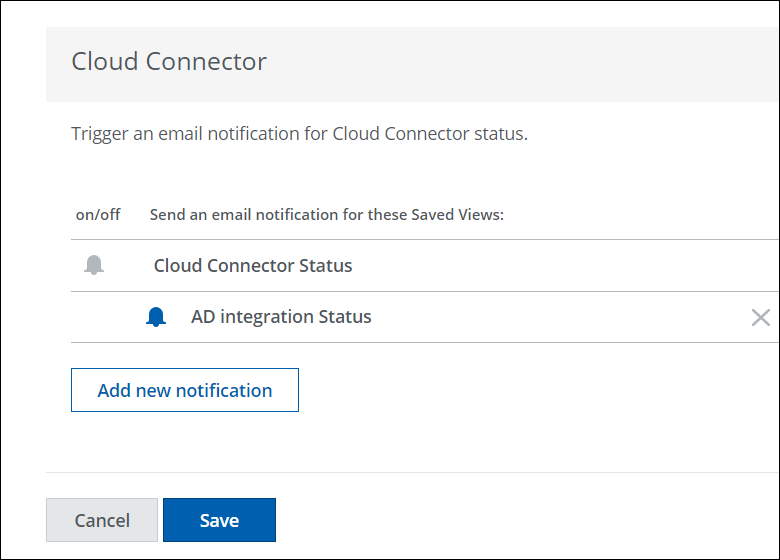
- Click Save.
Your Notification is created and automatically enabled. Your CC instances are monitored hourly.
Health notification mail of the CC:
If any issues are identified, you receive an email notification via your registered email on the AD integration status of the CC.
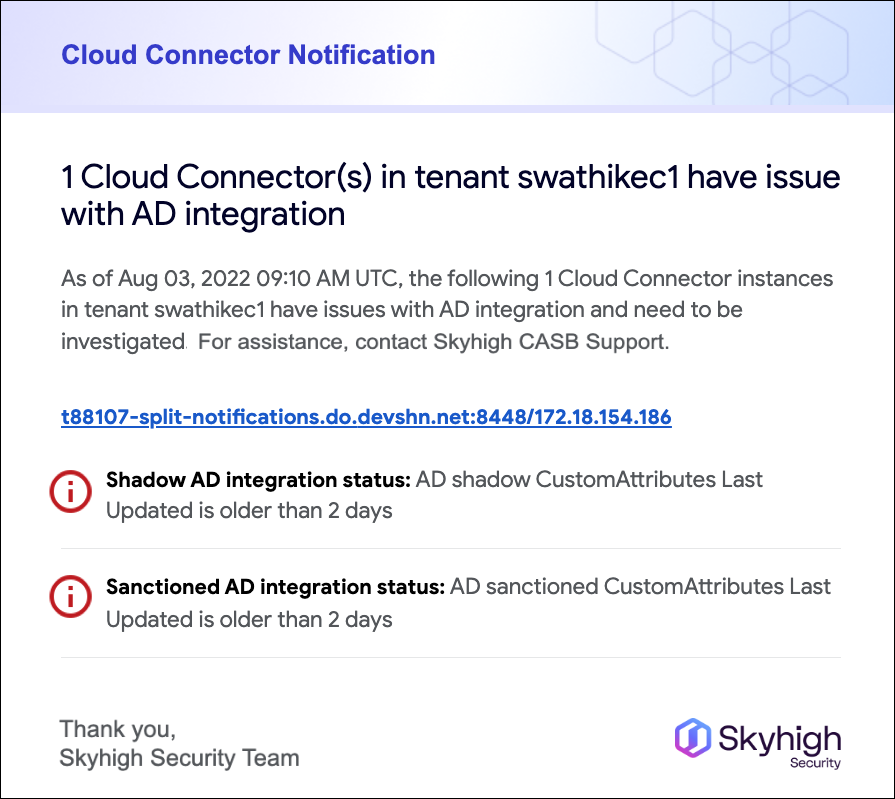
Once the AD integration is working as expected, you receive a normal status email notification.
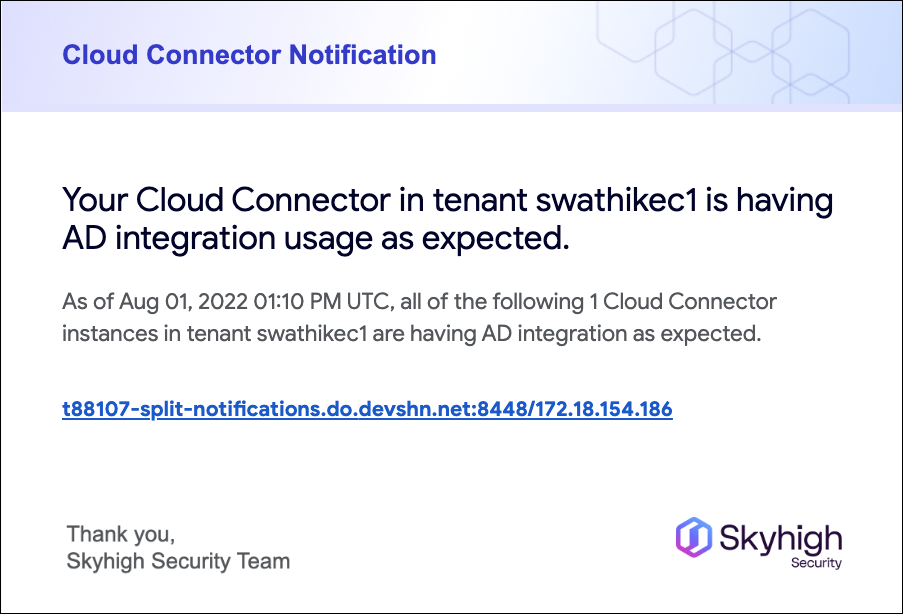
Cloud Connector Status notification mail of the CC:
If any issues are identified, you receive an email notification via your registered email on the Cloud Connector Status of the CC.
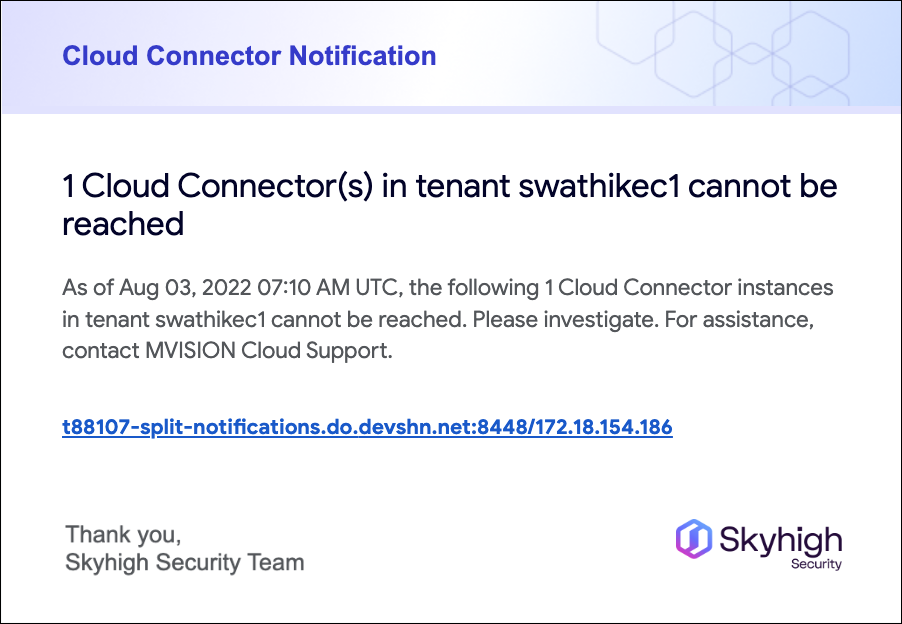
Once the Cloud Connector Status is working as expected, you receive a normal status email notification.