About Saved Views
Saved Views are saved searches that you can reuse in the Omnibar anytime. Search parameters are saved, but not the search results.
Saved Views are always run against the most current data for your deployment.
Use Saved Views in the following ways:
- To use a Saved View, find them on the Filters sidebar of the Services and Users Overview pages, on the Views tab.
- To create a Saved View in the Omnibar, save the search parameters of your current search, and click the star icon. Then you can name the Saved View, make it available to share with other users in your organization or create a card for My Dashboard.
- You can edit, overwrite, or delete Saved Views that you create, but not Saved Views created by others.
- Skyhigh CASB provides a list of preconfigured default Saved Views for easy access under the Skyhigh Recommended label. For details, see Views Tab.
- You can use a Saved View to create My Dashboard cards. You can use the same Saved View for multiple cards.
- Saved Views are also available in the Report Manager to use to schedule automatic reports.
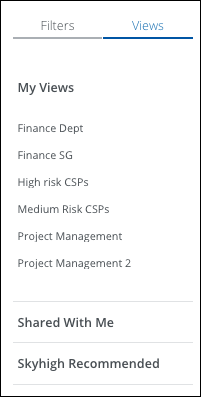
Views Tab
On the Filters sidebar, the Views tab provides direct access to:
- My Views. Displays the Saved Views you have created. You can edit or delete any Saved View you have created.
- Shared With Me. Displays Saved Views created by other users, then shared with the organization for all to use. You cannot edit or delete Saved Views created by others.
- Skyhigh Recommended. Displays a list of preconfigured Saved Views provided by Skyhigh CASB. Recommended Saved Views include:
- Services and Users pages
- AI Services Usage
- Allowed Cloud Storage CSPs
- Allowed Consumer CSPs
- Allowed CRM CSPs
- Allowed CSPs breached within the last 3 Months
- Allowed CSPs claiming IP ownership
- Allowed CSPs lacking compliance certifications
- Allowed CSPs lacking encryption in transit
- Allowed CSPs that are ISO 27001 Certified
- Allowed CSPs that are ISO 27018 Certified
- Allowed CSPs with anonymous user
- Allowed CSPs with undefined legal jurisdiction
- Allowed CSPs without multi-tenancy
- Allowed HR CSPs
- Allowed ITAR listed CSPs
- Allowed tracking CSPs
- AWS administrative usage
- Skyhigh Sanctioned CSPs
- CSPs with EU Legal Jurisdiction
- High Risk Services
- Microsoft Azure administrative usage
- New Services
- Partially Blocked CSPs
- Torrent / Ransomware Services
- Unassigned Services
- Users with Uploads greater than 10 GB
- Vulnerable Services
- Policy Incidents Page
- All Closed Incidents
- All Device Posture Policies
- All Email Notification Incidents
- All Unresolved Incidents
- End User Updated Incidents - Business Justified
- End User Updated Incidents - Deleted
- End User Updated Incidents - False Positive
- Items in Quarantine
- Office Config Audit - Unresolved Incidents
- S3 DLP Incidents
- Unresolved Cloud Access Incidents
- Unresolved DLP Incidents
- Unresolved Security Configuration
- Unresolved Vulnerability Incidents
- Resources page
- Licensable Resources
- Resource Compliance Across Providers
- Resources
- Top Non-compliant Account on Resources
- Connected Apps
- Connected Apps by Risk
- Connected Apps by Status
- Top 10 Allowed Connected Apps by Users
- Threats page
- Threats
- Anomalies page
- Anomaly
- Services and Users pages

