Change Password
You may need to change your Skyhigh CASB password occasionally.
You can change your Skyhigh CASB password in two places:
- The login screen.
- The Change Profile page.
- From the login screen, click Need help signing in?
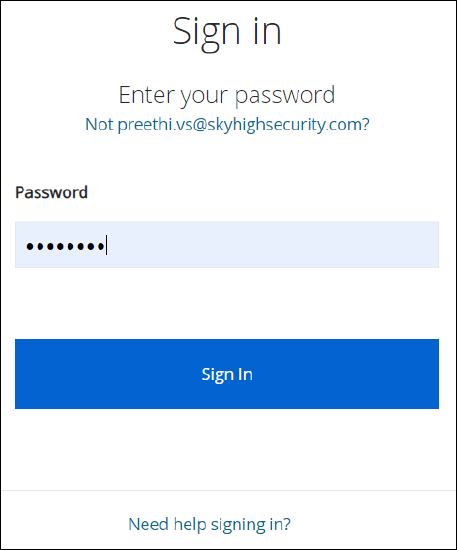
- Enter your email and click OK to send the Reset Password email.
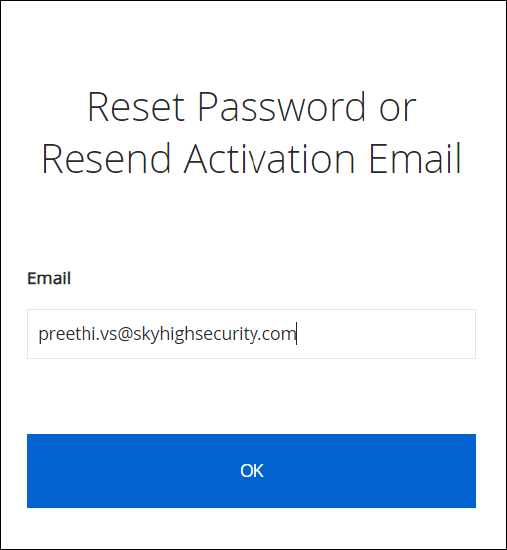
- The email is sent.
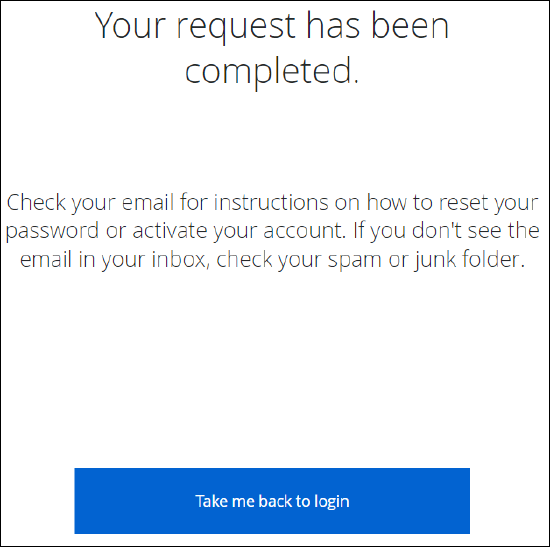
- Go to your email and click Reset Password.
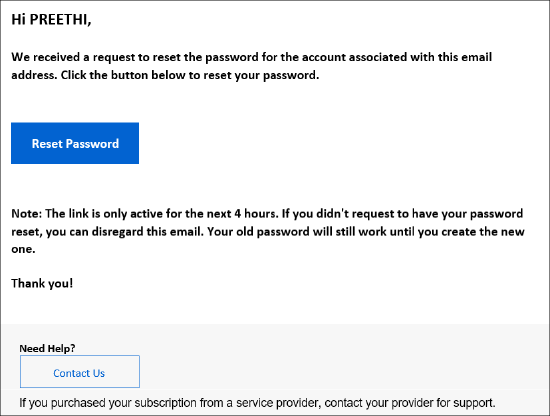
- On the Set your Skyhigh Security Password screen, enter the new password, following the password requirements of at least:
- Ten alphanumeric characters.
- One lowercase letter.
- One uppercase letter.
- One number.
- One symbol.
- No parts of your username.
- Your password cannot be any of your last 10 passwords.
- Under Repeat Password, reenter your new password.
- Click Set Password.

